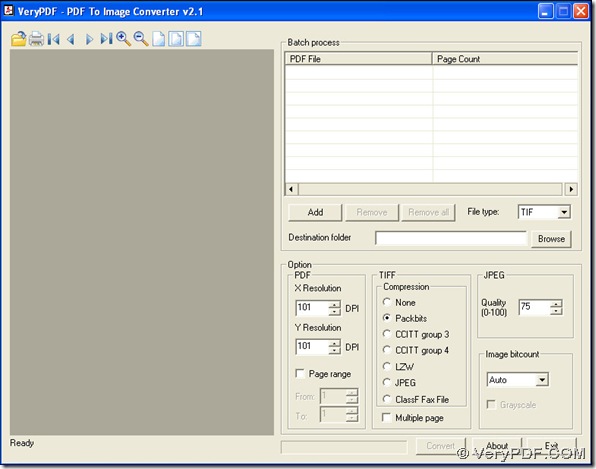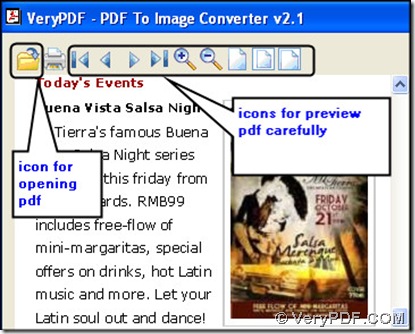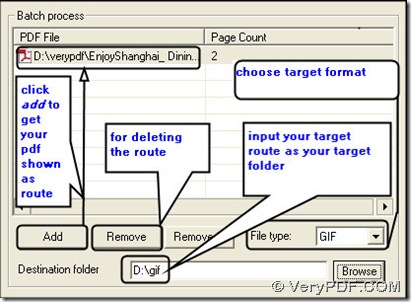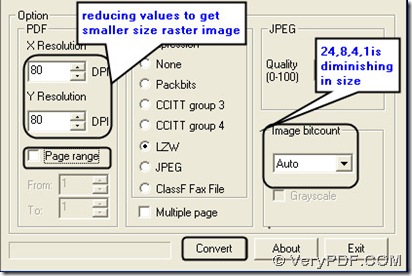For your question, we think you could try PDF To Image Converter v2.1. PDF To Image Converter can give you a better option for your small size issue. Here is the interface of PDF To Image Converter v2.1.
Here is the link for downloading: https://www.verypdf.com/pdf2tif/pdf2image.exe. You also can buy PDF To Image Converter v2.1 here: https://www.verypdf.com/pdf2tif/index.htm#dl.
Based on this request, we will give you a solution like before.
1. Launch your PDF To Image Converter v2.1 and preview your pdf file first. You can refer to the picture below:
2. Add it into a table named “PDF File”, then click it and you can change another pdf to be converted if using “Remove” button. Get your file type as GIf and input a route for your destination folder.
3. To get a smaller gif in size, here are your options:
- Inputing smaller values in “DPI” to get smaller gif with smaller dimension and more blur quality can get smaller gif;
- Selecting smaller number in “Image bitcount” to get smaller gif in size without better quality in color as “24”= “Auto” is your another choice according to your need;
Here we change DPI to 80(101 is original) in PDF To Image Converter v2.1.
4. To convert partly pages in your pdf to gif by giving a range in “From” and “To” or converting all pages to gif images with letting the checkbox unchecked in “Page range” is also your own choice.
5. Get your progress via clicking “Convert” button on converting pdf to gif. Then shut down your PDF To Image Converter v2.1.
Thank you for reading it.