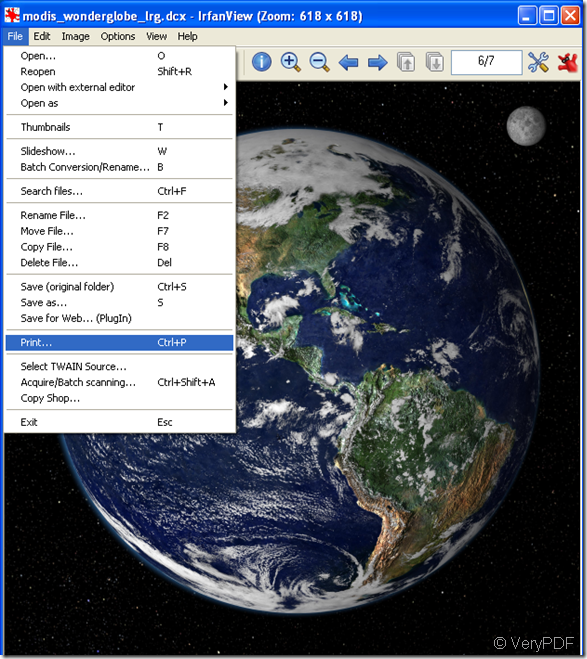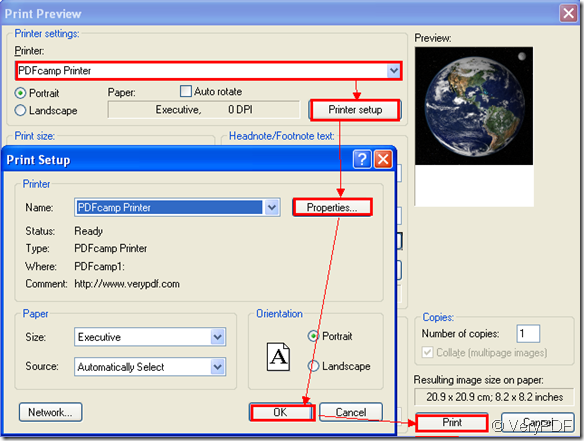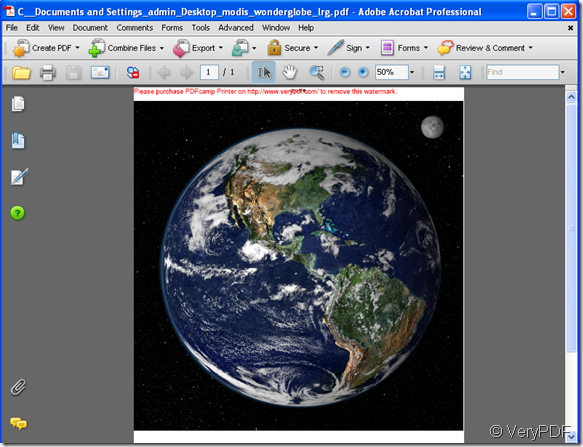You may not know DCX file.In fact,DCX is the extension name of Fax Serve Fax document, Microsoft FoxPro database index, and a bitmaps graphic file.This type of file extension cataloged as a bitmap graphic file layout used by computer facsimile as well as file programs.Just like other common image formats,such as TIFF,GIF,etc.DCX is also a printable file which can be printed or converted to pdf files.
If you want to print dcx to pdf file,you can select some kind of software which is suitable in price,converting speed and accessibility.PDFcamp Printer is a good choice for you which is low in price,fast in speed,the most important,easy to learn and master.
You can print dcx to pdf file like the steps below.
Step1.Open a dcx file in your computer by a powerful graphic reader such as IrfanView.Then please click “file” – “print” or use the hot key “Ctrl”+ “P” to print the dcx file.You can look at figure1.
figure1.
Step2.In popup dialog box,you can choose the current printer as PDFcamp Printer.If you are not satisfied with the result of the file in preview frame,you can change the print size by yourself.If you need to set the parameters of printer,you can click “printer setup” button to enter into “printer setup” dialog box and click “properties” in which you can change page setup,doc info,links,etc.of PDFcamp Printer.Please look at figure2.When you finish setting the parameters,you can click “OK” and “print”.
figure2.
Step3.Save and name your file in “save as” dialog box.
You will see the result of dcx to pdf – a new generated pdf file a few seconds later.Please look at figure3.
figure3.