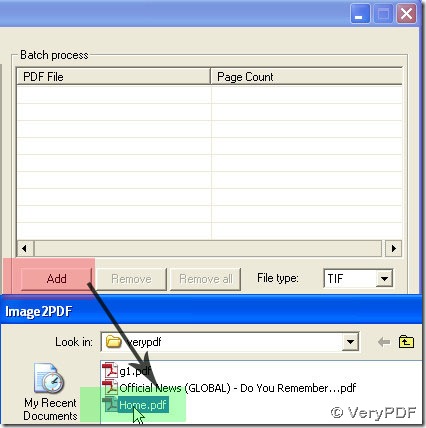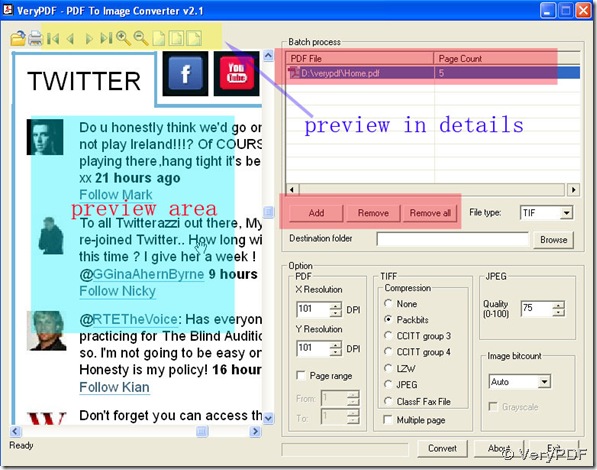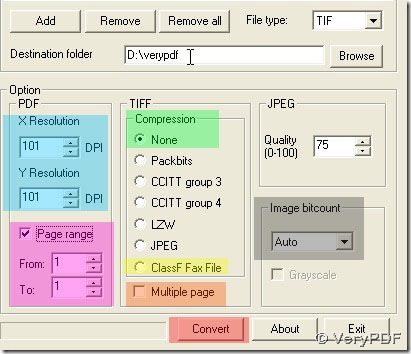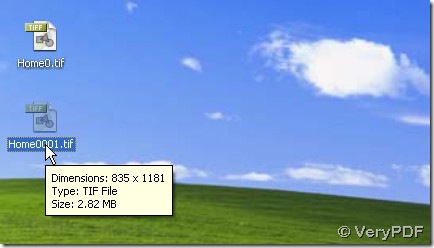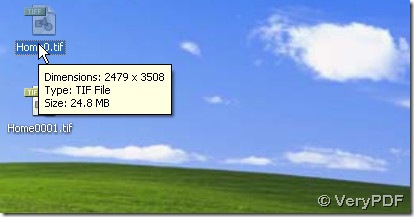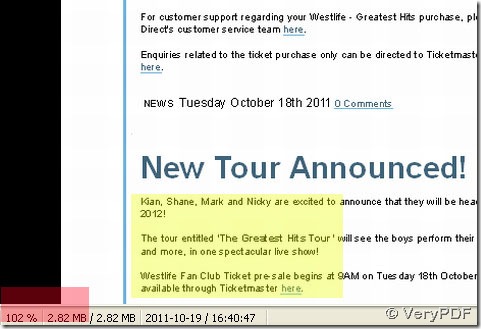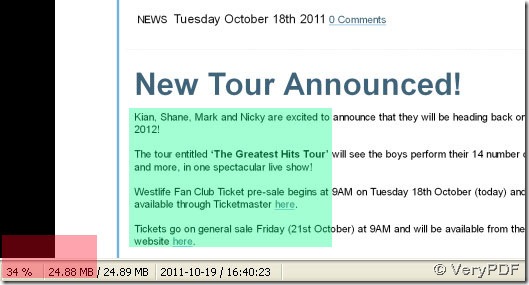In PDF To Image Converter v2.1, users can choose different DPI values. For TIFF files, we can give you an example to explain how to get different TIFF files via choosing different DPI in PDF To Image Converter v2.1.
1. Choose one of your PDF files to add it onto the interface of PDF To Image Converter v2.1 and preview it:
Also you can remove this PDF file by clicking “Remove” button.
2. Click “File type”>TIF and select a folder for your TIF image(s). Then you can choose “Multiple page” to get multiple pages tiff in one TIF file. Here we just do not activate it to get single pages. Activate “Page range” to set a range in “From” and “To”, we set 1 and 1 here to get just only 1 page TIF image without adjusting DPI this time and choose “None”/ “ClassF Fax File” in “Compression”. Set “Image bitcount” “Auto”, at last convert you PDF file in PDF To Image Converter v2.1.
3. After get TIF image with original DPI, look over the panel of PDF To Image Converter v2.1, this time we set DPI all as 300 and keep other setting still, then click “Convert” button, you will get another TIF image with DPI changed:
Take a glance on 2 figures above: 1st is a TIF with original DPI; 2nd is one with DPI changed, you will find out that 1st TIF is smaller than the 2nd in size and dimension.
Now look over these pictures below:
You can notice that 2nd TIF with 34% of its dimension is more clear and deeper in quality and color than 1st TIF with 102% of its diension.
Now we can get a conclusion that the higher the values of DPI, the bigger the size and dimension of TIF image, the more clear TIF image is; ofcourse it’s the same in reverse.
And we should mention that DPI is popular in being suitable for printer.
DPI is used to describe the resolution number of dots per inch in a digital print and the printing resolution of a hard copy print dot gain. This is caused by the spreading of ink on the surface of the media. Up to a point, printers with higher DPI produce clearer and more detailed output. A printer does not necessarily have a single DPI measurement; it is dependent on print mode, which is usually influenced by driver settings. The discription on DPI here is just general, we hope can help you a little.
For more info about PDF To Image Converter v2.1, click here: https://www.verypdf.com/pdf2tif/index.htm#dl.
Welcome to correct this article if you have other view.