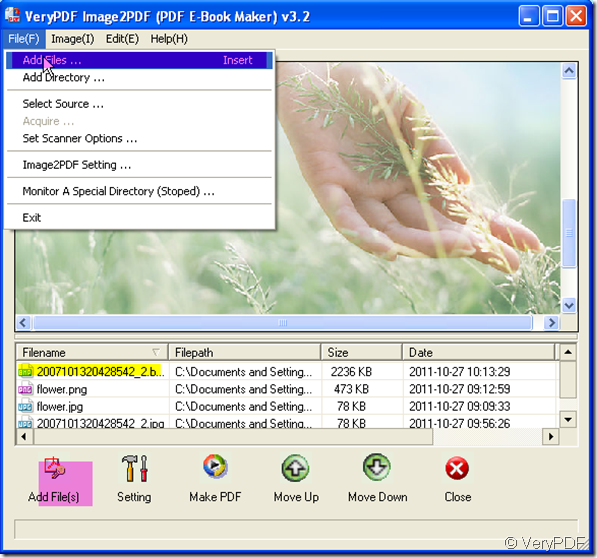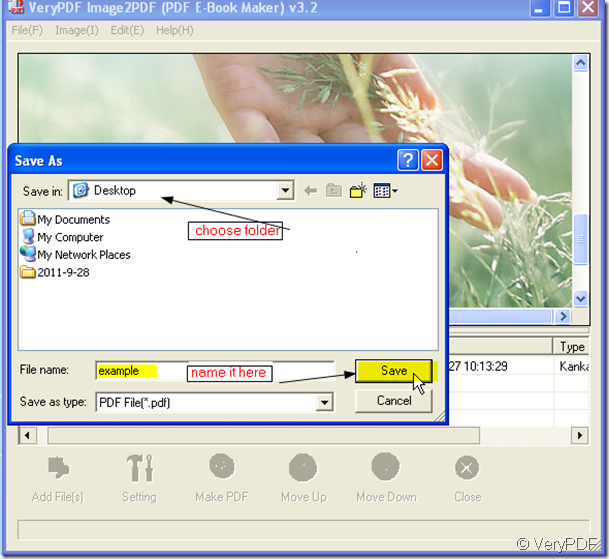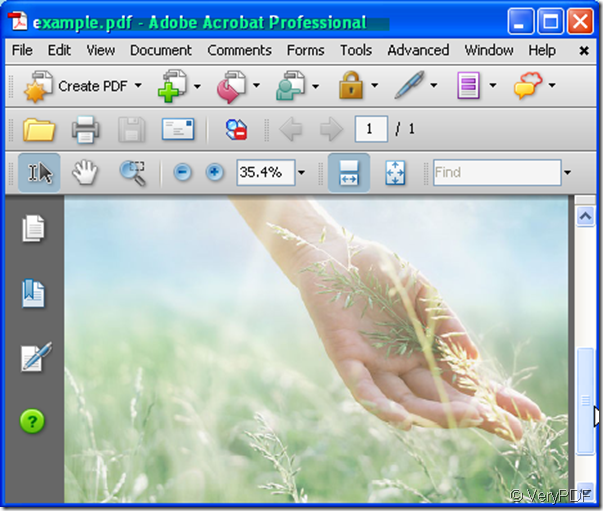The BMP File Format belongs to Bitmap image, is a Raster graphics image file format used to store digital images, independently of the display device (such as a graphics adapter), especially on Microsoft Windows and OS/2 operating systems. It can store 2D digital images of arbitrary width, height, and resolution, both monochrome and color, in various color depths, and optionally with data compression and color profiles. While most BMP files have a relatively large file size due to lack of any compression many BMP files can be considerably compressed with lossless data compression algorithms such as ZIP. So if you want store a lot of BMP images, they will take very large space in the Disk, if we convert the BMP Files to PDF files, the situation would be different.
Then I will show you a way of converting the BMP Files to PDF file.
- With the help of Image2PDF v3.2, I can convert the BMP image to PDF in a minute. Image2PDF is a converter, as it name shows, it can convert nearly all images to PDF files, such as TIF, TIFF, JPG, JPEG, GIF, PNG, BMP, PSD, WMF, EMF, PCX, PIC and so on. I download it here: https://www.verypdf.com/tif2pdf/tif2pdf.htm#dl
- When you enter the interface of this software, please add your files to the blanks. Choose the adding way depending on your files location on the PC. If your BMP images are on the desktop, you can drag all of them to Image2PDF. If your files are in a folder in some Disk, you’d better click “ Add File” button, then you can choose the Disk-Folder- Your files. This way is helpful for the batch converting. I will take a arbitrary BMP for example.
- Adding files also can click “File” on the top of the interface. Under “File” option, there are still many separations about file in it. You can “Add Directory” “Select Source” “Monitor A Special Directory” and so on. By click each blank, corresponding file will be shown in the interface screen. Just like you change the channel on your television.
- You can also can change the image channel by clicking “Move Up” and “Move Down”. If you want to stop the convertion, simply click “ Close”, the convertion process will be terminated.
- Then you can click “ Make PDF” to finish the converting. Please choose the folder for the PDF files and save them.
- It takes a few seconds to finish the converting. The PDF file will show up in your appointed folder.