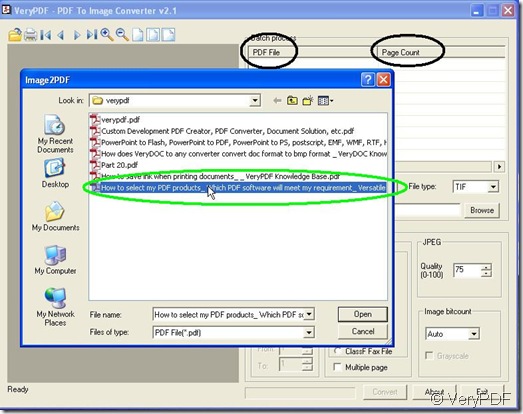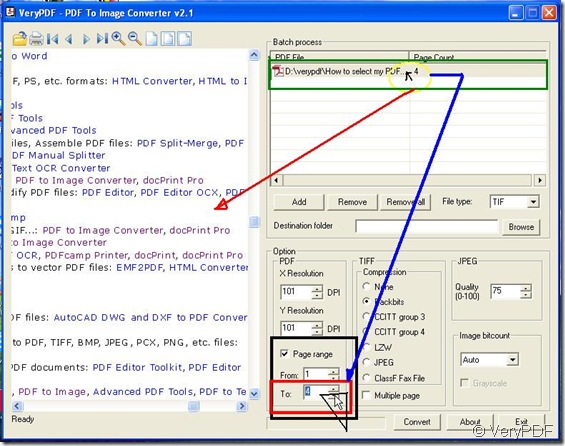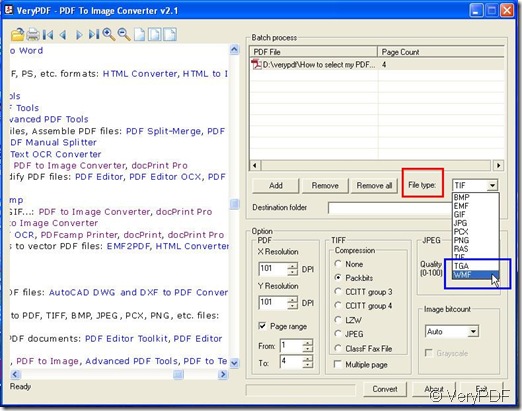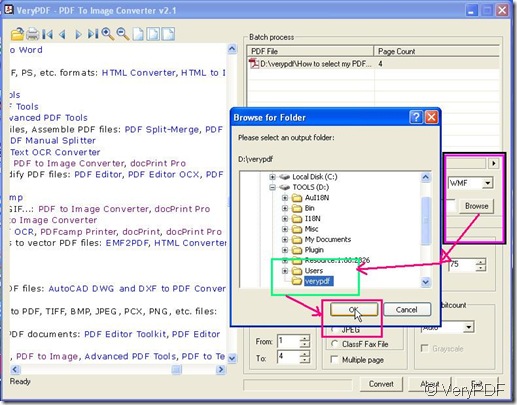For your problem, click this link: https://www.verypdf.com/app/pdf-to-image-converter/try-and-buy.html .
You will see there is a converter in that webpage with more details for it which is named for PDF To Image Converter v2.1.
Also you can download PDF To Image Converter v2.1 to get a trial version to experience it on your computer here: https://www.verypdf.com/pdf2tif/pdf2image.exe. It is worthy to mention that after you try PDF To Image Converter v2.1 with your pdf file, you will get a image with watermarks. You need to buy it online.
First, you should know WMF. WMF stands for Windows Metafile Format. Metafile means that this file contains information that describes or specifies another file. Windows Metafile (WMF) is a graphics file format on Microsoft Windows systems, originally designed in the 1990s. WMF is a 16-bit format introduced in Windows 3.0. It is the native vector format for Microsoft Office applications such as Word, PowerPoint, and Publisher. There are also compressed versions of Windows Metafiles known as Compressed Windows Metafile (WMZ) and Compressed Windows Enhanced Metafile (EMZ). You can open WMF image files in ACDSEE, Illustrator,Autocad and COREDRAW as I know.
Next, you will know how to convert pdf file to wmf image in PDF To Image Converter v2.1, you just need to follow the next steps:
Step 1. Open PDF To Image Converter v2.1 to its interface, click “![]() button to get a pop window to select a pdf file by double-clicking its name in a pop window, which will be put under “PDF File” subject as route. You will see there is a value appeared under “Page Count” title in the same line with “PDF File” title, according to which, select your own value in the dragging optional menu in “To” selecting menu after you click the blank of “Page range” title with keeping “From” field as value “1”,which you should choose as “4” here. It is depending on the number under “Page Count”:
button to get a pop window to select a pdf file by double-clicking its name in a pop window, which will be put under “PDF File” subject as route. You will see there is a value appeared under “Page Count” title in the same line with “PDF File” title, according to which, select your own value in the dragging optional menu in “To” selecting menu after you click the blank of “Page range” title with keeping “From” field as value “1”,which you should choose as “4” here. It is depending on the number under “Page Count”:
- Select the biggest one as the number in “To” in the condition of a few of pdf files;
- Select the number of pages under “Page Count” title as one in “To” in the condition of just single pdf file;
Also you can make your pdf file onto your preview screen area by clicking the route of your pdf file under “PDF File” title.
You can use “Remove” or “Remove all” button to delete single route or all routes together at one time when you add many pdf files.
The icons above the preview field are used for your adjusting and checking whether your pdf is suitable or not:![]() ;
; ![]() is for printing if you would like.
is for printing if you would like.
Step 2. Choose your file type as “WMF” mode in selecting menu and give a route by pressing down ![]() button, you will get pictures like these:
button, you will get pictures like these:
Step 3. For “Image bitcount” field, you just need to set the mode as “Auto” here. But there are a few points that we should mention here:
- TMF is the native vector format, which tell us that there is no need to worry about the color problems;
- In the “Image bitcount” field, the bitcount just make impact on the clearness in your image, which means the greater your value is, the clear your image is;
- For “8” mode, it is still the same no matter you choose “Grayscale” or not;
So here, we will get the most qualified image.
Step 4. Press down ![]() button to convert pdf file to wmf image in PDF To Image Converter v2.1. Shut down your PDF to Image Converter.
button to convert pdf file to wmf image in PDF To Image Converter v2.1. Shut down your PDF to Image Converter.