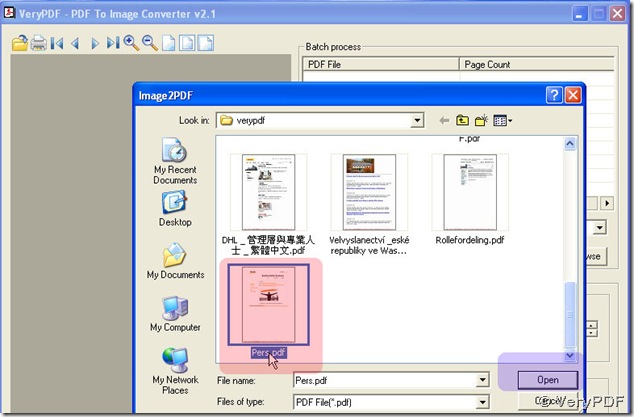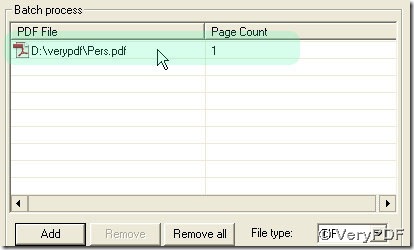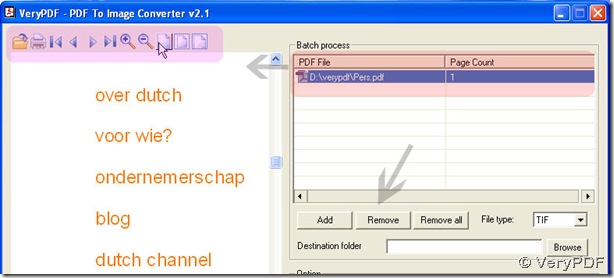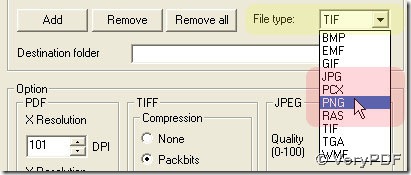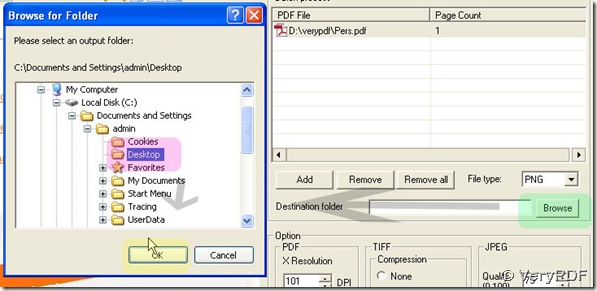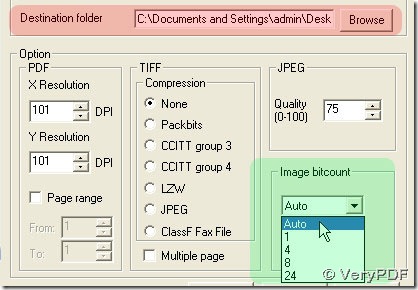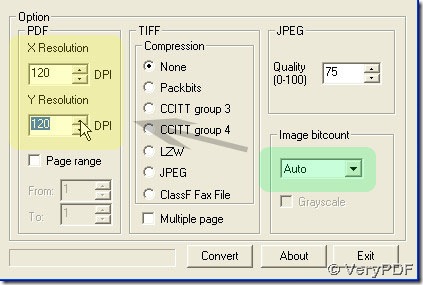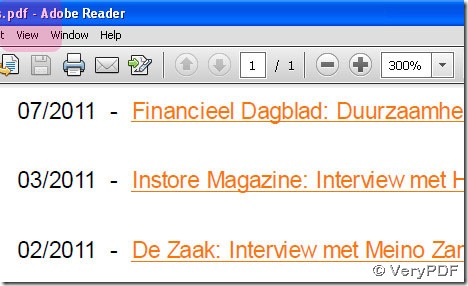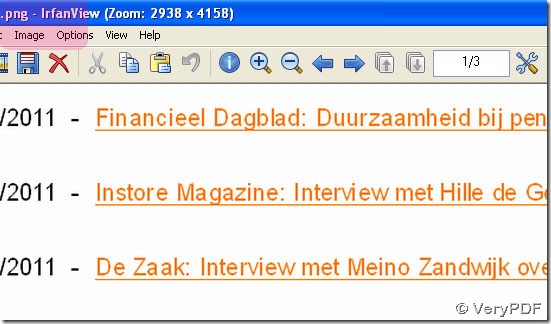Please choose PDF To Image Converter v2.1 to convert Dutch characters from PDF file to PNG image. I think it will be your best choice.
PDF To Image Converter v2.1 can solve dozens of problems like converting PDF file to image.
You can refer to this link to get more information here: https://www.verypdf.com/app/pdf-to-image-converter/try-and-buy.html .
Here are the steps on how to convert Dutch characters from PDF file to PNG image easily in PDF To Image Converter v2.1. But before you learn it, you should download PDF To Image Converter v2.1 to get a trial version here: https://www.verypdf.com/pdf2tif/pdf2image.exe. It include watermarks, so you should buy a full version if you would like after you finish your experience on PDF To Image Converter v2.1.
Step 1. Click Add button> choose PDF file in pop window>press down open button, you will see the picture as follow:
Click this route, you will get preview area active easily, and you can use those icons above it to check on your PDF file simply. Meanwhile, your Remove button is active, too.
To print your PDF file in PDF To Image Converter v2.1 here, you can press down the 2nd button in the pink field which is marked in the last figure. To remove your PDF file under the PDF File, just press down Remove button under the table.
Step 2. To choose your target file format, click this optional menu named File type > PNG; click Browse > select a folder for your PNG image > click ok in the window.
Step 3. Click Image bitcount menu > Auto/24 to keep your Image the same as your PDF in clearness and color. If you want your PNG image more clear and bigger in size and dimension than your PDF, you can change DPI, where we should make the values greater. Also you can choose larger numbers than ones that we choose here as 120 to get more clear and bigger PNG image.
Step 4. For Compression and Page range, we can choose them as None and no operation on Page range.
Step 5. Click Convert to convert PDF to PNG image in PDF To Image Converter v2.1.
You can figure out that you will convert Dutch characters from PDF file to PNG image in PDF To Image Converter v2.1 so easily.