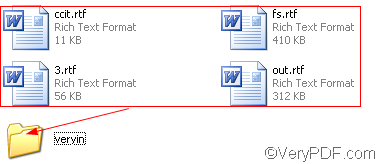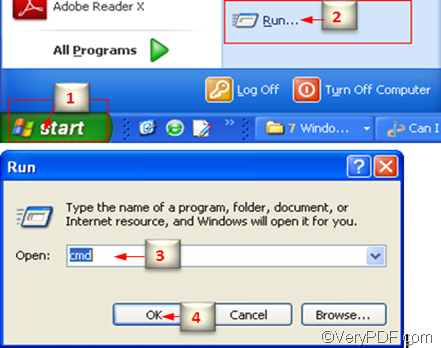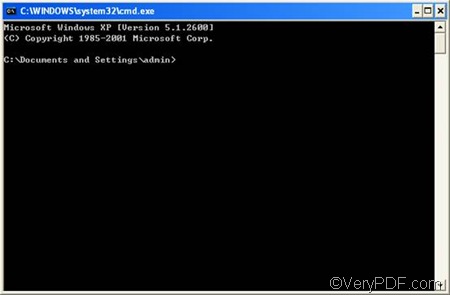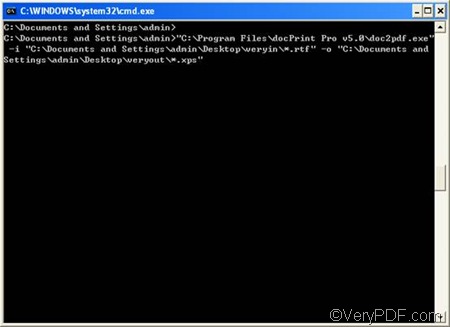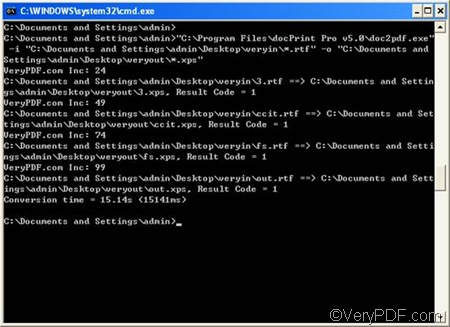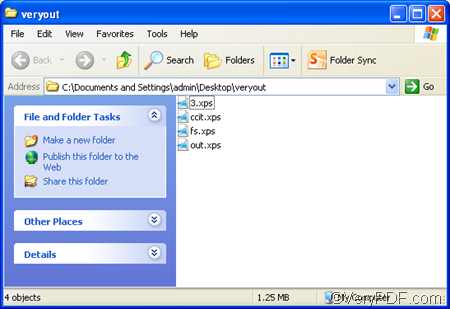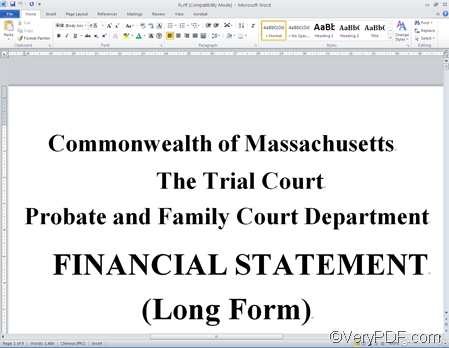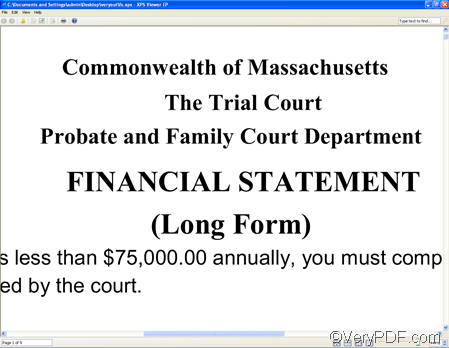Yes. you can convert Can I convert lots of RTF documents to XPS format via VeryPDF docPrint Pro command line. VeryPDF docPrint Document Converter Professional, the other name for docPrint Pro, supports batch conversion. And it is able to converts MS RTF 97/2000/XP/2003/2007, WordPerfect, AutoCAD DWG, PostScript, Adobe Acrobat PDF and many other document types to Adobe Acrobat PDF, PostScript, EPS, XPS, PCL, JPEG, TIFF, PNG, PCX, EMF, WMF, GIF, TGA, PIC, PCD and BMP formats.
To convert lots of RTF documents to XPS format only requires four steps as follows:
1. Create two new folders
If you want to convert lots of RTF documents to XPS format, you need to create two folders first. One is to for the RTF documents; and the other is for output documents. To create a new folder, you should do as following: Right click with the mouse on the blank area on the computer screen; > choose [New] on the drop-down menu; > choose [Folder]; > Name the new folder, for example, you can name the new folder as [veryin]. You can also use the same way to create a new folder to export the output documents in XPS format.
Then you should select the RTF documents you want to convert and drag all of them to the folder titled [veryin].
2. Run MS DOS
You can run the MS DOS in the following way: Click [Start] in the left down corner on the computer screen; > click [Run]; > type [cmd] in the edit box in the [Run] dialog box; > click [OK] to run MS DOS, which will immediately appear on the screen.
3. Type the following command lines in DOS
C:\Documents and Settings\admin>"C:\Program Files\docPrint Pro v5.0\doc2pdf.exe"
-i "C:\Documents and Settings\admin\Desktop\veryin\*.rtf" -o "C:\Documents and
Settings\admin\Desktop\veryout\*.xps"
The following is the MS DOS with those command lines:
C:\Documents and Settings\admin>"C:\Program Files\docPrint Pro v5.0\doc2pdf.exe"----is the excusable file
-i"---- Indicates that the following is the input documents
"C:\Documents and Settings\admin\Desktop\veryin\*.rtf"----refers to the directory of the folder containing input documents. And [*.doc] stands for all the documents in RTF format.
-o ----clarifies that the following is the directory of folder for output documents.
"C:\Documents and Settings\admin\Desktop\veryout\*.xps"---- stands for the directory of the output documents. [*.xps] means that all the output documents will be in XPS format.
Moreover, you should remember to leave a space before and after [-i] as well as [-o] respectively.
4 Click [Enter] on the keyboard
Then, the computer will run VeryPDF docPrint Pro automatically. You can also view the process of conversion in DOS as illustrated below:
In a few seconds, you can find the new created documents in the output folder.
This is how you can use the command line to convert lots of RTF documents to XPS format. If you want to start your 100 times trial of VeryPDF docPrint Pro or buy it, please visit the following website: https://www.verypdf.com/artprint/index.html#dl. The following is the comparison between one of the source RTF documents and the related output XPS document.