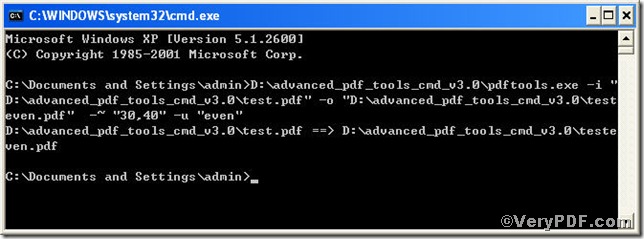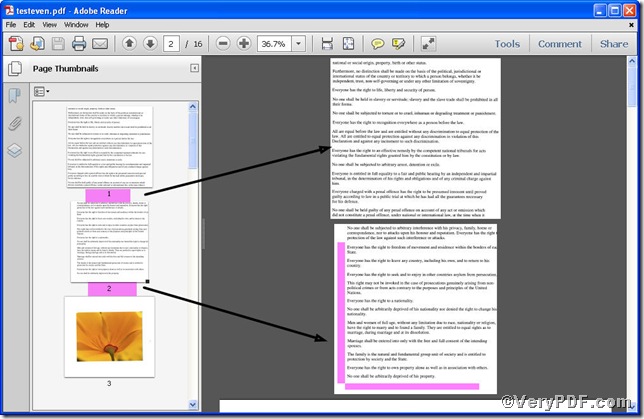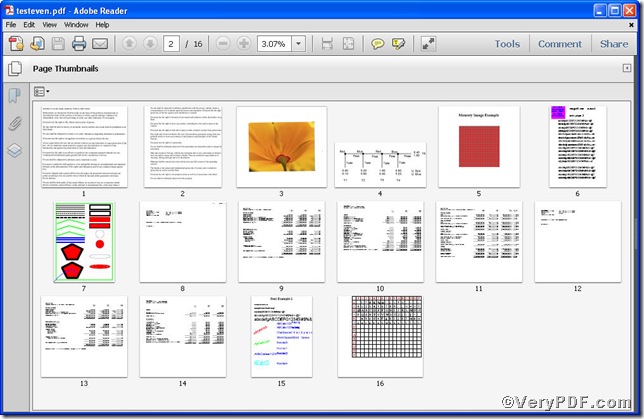If your pdf files are of countable pages, you can edit them easily by editing one by or together. If you get a pdf file with hundreds of or thousands of pages, what’s your plan? The seemingly “countless” pages will surely bother you. How about using a tool to help you? The VeryPDF.com strongly recommends you to experience Advanced PDF Tools Command Line, which makes editing content offset of even number pages easy and quick.
Following the below steps, you not only obtain this tool but also know how to operate it.
Step 1 click the following link to download Advanced PDF Tools
https://www.verypdf.com/pdfinfoeditor/advanced_pdf_tools_cmd.zip
please unpack it when download is finished.
Step 2 launch the MS-DOS command prompt window. Because the command line is bound to be operated under the MS-DOS environment. The procedure is easy, and the following pictures will guide you.
1) click “start” and then go to “Run”
2) input cmd into the following
3) press “ok”, you will find MS-DOS command prompt window popping up
Step 3 input command line to edit pdf content offset of even number pages
it goes below
pdftools.exe -i “C:\input.pdf” -o “C:\output.pdf” -~ “30,40” –u “even”
where
- the option -i is to specify a pdf filename or a directory for input,
- the option -o to specify the pdf file name for output,
- -~ “30,40”: –~ to edit content offset and “30,40” the first parameter is x-offset and the next y-offset.
- –u “even”: –u is to specify pages and “even” refers to the even number pages.
when the input is done, press “enter” key, you will see
Step 4 open the file to check the effect if the pdf content offset of even number page are different from the ones of odd number page
The two pics vividly demonstrate that the even number pages’ content offset have been changed. Pink part indicates the changes.