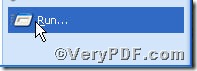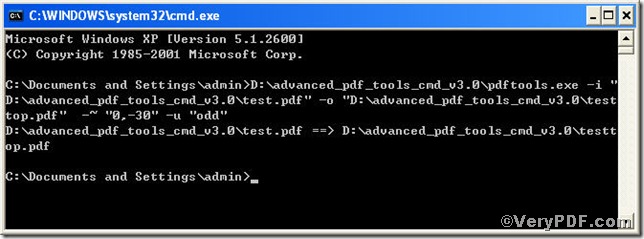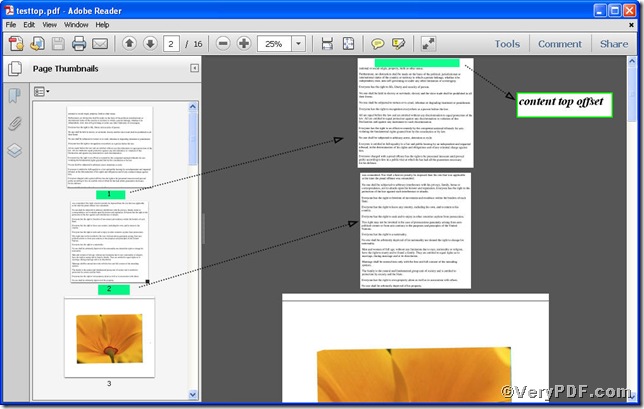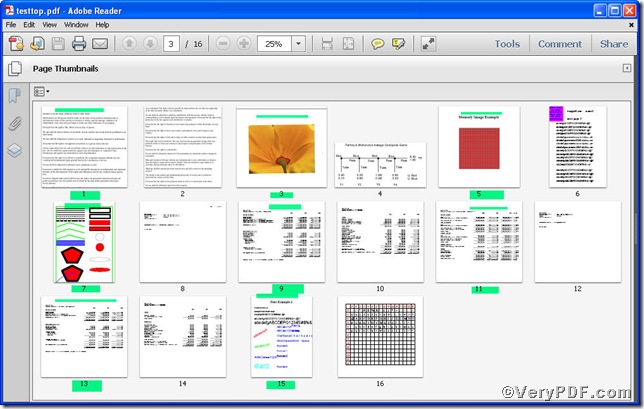If you deal with pdf files frequently, it is quite normal to see the formats of the odd number pages and even number pages are different in terms of page number. So you will first edit odd number and then the even one, vice versa. Advanced PDF Tools Command Line is proficient in editing this. If there are countable pages you just add number (1, 3, 5, 7…) to the command line, if there are countless pages, you can add odd number (odd) to the command line, and then press “enter” key, the edit will be settled. For example, edit pdf content top offset 30 of odd number pages, you can test by following the four steps.
First step—Downloading
Follow this link you will obtain Advanced PDF Tools
https://www.verypdf.com/pdfinfoeditor/advanced_pdf_tools_cmd.zip
The whole package is just of 3.04 MB, making the download swiftly, do remember to extract it, for it is a zipped package.
Second step—Launching
You are bound to launch MS-DOS command prompt window. Because the command line is bound to be operated under the MS-DOS environment. The procedure is easy, and the following pictures will guide you.
1) click “start” and then go to “Run”
2) input cmd into the following
3) press “ok”, you will find MS-DOS command prompt window popping up
Third step—Inputting
Input the command to edit pdf content top offset of odd number pages
it goes below
pdftools.exe -i “C:\input.pdf” -o “C:\output.pdf” –~“0,-30” –u “odd”
where
- the option -i is to specify a pdf filename or a directory for input,
- the option -o to specify the pdf file name for output,
- -~“0,-30”: -~ to edit content offset, “0,-30” the first parameter is to keep (x)-offset constant and the next is to set top (y)-offset 30.
- –u “odd”: –u is to specify pages and “odd” refers to odd number pages.
when the input is done, press “enter” key, you will see
Fourth step—Checking
Time for opening the file to check the result
Picture 1
Picture 2
Picture 1 offers you a contrast of content top offset between the odd and even number pages, represented by page 1 and page 2 respectively. The green color shows the pdf content top offset. Picture 2 shows you all the odd number pages and the content top offset is indicated by green color also.