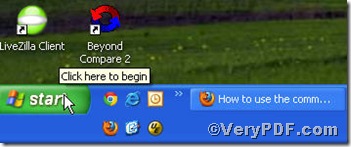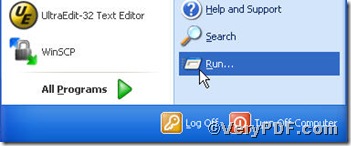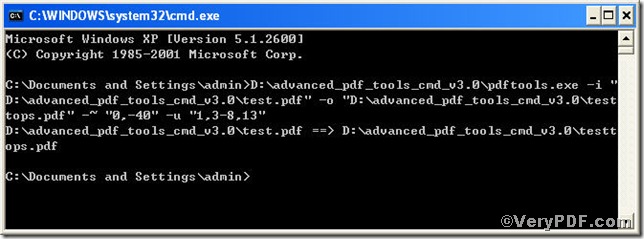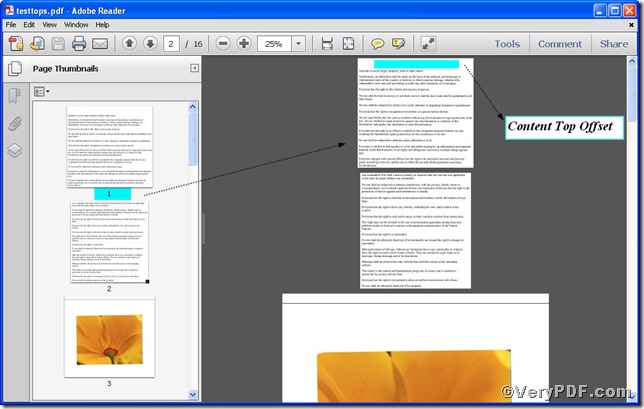Occasionally, when you click a pdf file to open, you will find some page dose not fit other pages well in terms of page content offset. So you have to edit them to make the specified pages more pleasant to look in appearance and more comfortable to view in content. To be specific, the top offset can be used for noting or clipping, but there are no enough room in some pages, you are bound to edit content top offset of specified pages to make more space. To achieve the effect, you surely deserve to use Advanced PDF Tools Command Line, which makes editing pdf content top offset of specified pages in easy and quick manner, you just edit the y-offset, positive number set the bottom offset, while negative top offset, such as –40. For detail, see below.
Step 1 click the following link to download Advanced PDF Tools
https://www.verypdf.com/pdfinfoeditor/advanced_pdf_tools_cmd.zip
please unpack it when download is finished.
Step 2 launch the MS-DOS command prompt window.
Because the command line is bound to be operated under the MS-DOS environment. The procedure is easy, and the following pictures will guide you.
1) click “start” and then go to “Run”
2) input cmd into the following
3) press “ok”, you will find MS-DOS command prompt window popping up
Step 3 input command line to edit pdf content top offset of specified pages
it goes below
pdftools.exe -i “C:\input.pdf” -o “C:\output.pdf” –~“0,-40” -u “1,3-8,13 ”
where
- the option -i is to specify a pdf filename or a directory for input,
- the option -o to specify the pdf file name for output,
- -~“0,-40”: -~ to edit content offset, “0,-40” the first parameter is to keep (x)-offset constant and the next is to set top (y)-offset 40 pt,
- “-u” “1,3-8,13 ”:“-u” to specify pages, “1,3-8,13 ” refers to specified pages.
when the input is done, press “enter” key, you will see the command prompt popping up
Step 4 open the file to check the effect.
From the screenshot, you clearly see that the specified page 1’s content top offset changed while the page 2 does not. The same story goes to specified pages 3-8 and 13, here 3-8 refers to from 3 to8.