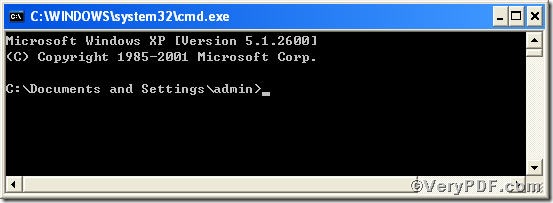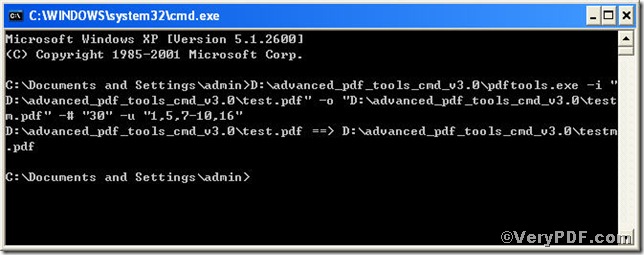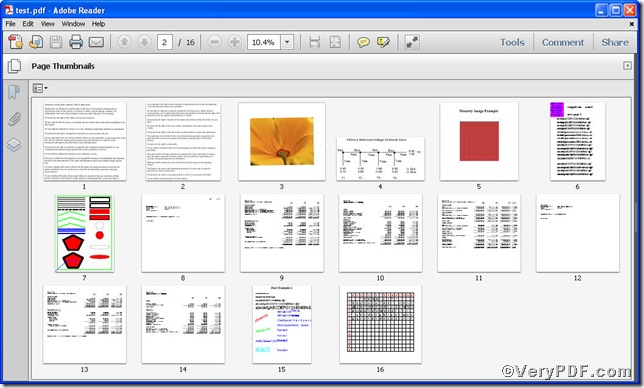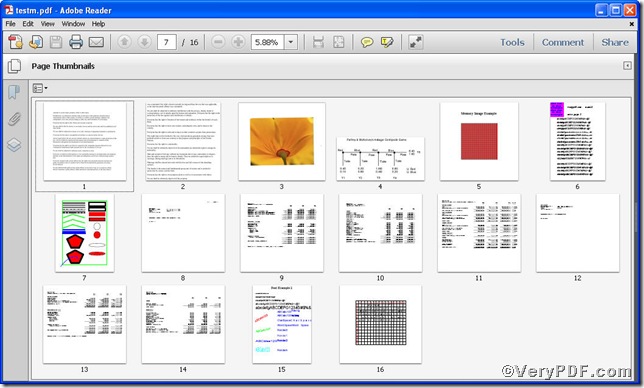Editing pdf margins is frequently used by people who deal with pdf files everyday. Editing margins is quite useful, because through which you can achieve sound visual effect and can save paper in terms of environmental protection. However, how could you edit pdf margins of specified pages instead all, Advanced PDF Tools Command Line surely will help you. With its help, editing pdf margins proves to be easy.
First, follow this link you will obtain Advanced PDF Tools
https://www.verypdf.com/pdfinfoeditor/advanced_pdf_tools_cmd.zip.
do remember to extract it, for it is a zipped package.
Second, launch the MS-DOS command prompt window
steps are as follows:
start the dialog box of “cmd.exe”: press “start”>choose “Run”>input “cmd”>press “ok”
when the following appearing, it tells you already have the MS-DOS command prompt window
Third, input the command to edit pdf margins of specified pages
it goes below
pdftools -i "C:\input.pdf" -o "C:\output.pdf" -# "30" –u "1,5,7-10,16"
where the option -i is to specify a pdf filename or a directory for input, the option -o to specify the pdf file name for output, –# to edit margin and –u is to specify pages. "30" refers to set the page margin 30 pt while "1,5,7-10,16" refers to specified pages, surely you can use other numbers to substitute.
Note,
Usually there are three size unit such as point (pt), inch (in), millimeter (mm). Point size can be converted to inch like point/72=inch, and point to millimeter like point/72*25.4=millimeter. For example, the 595.5pt can be 8.27in or 210.06mm by calculating as:
595.5/72=8.27
595.5/72*25.4=210.06
when the input is done, press “enter” key, you will see
Fourth, open the files to check
screenshots again
Picture 1
Picture 2
Picture 1 and Picture 2 are contrast, the pic 1 is the screenshot of input.pdf while the pic 2 the output.pdf, in which you can clearly see the specified pages’ margins have been changed, for instance, page 1 and page 2 are different in margin size.