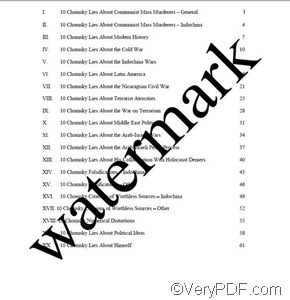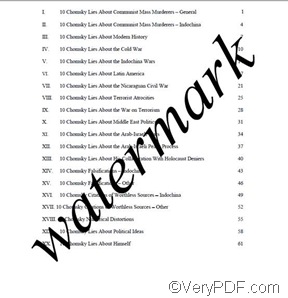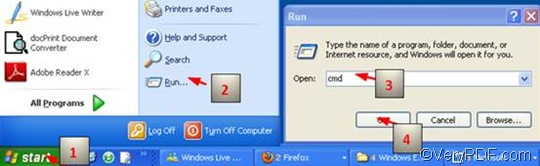As a stand-alone software application, VeryPDF PDFPrint Command Line can be used to print PDF files via command line without Adobe environment. VeryPDF PDFPrint Command Line also allows you to add an italic font watermark and print PDF via command line. When you print PDF, you may want to add an italic font watermark to this file. Under such a condition, you can use the command –wi, which can specify an italic font. The illustration below can show the comparison between a default font watermark (left) and an italic font watermark (right):
In order to add an italic font watermark and print PDF via a command line, you need to take three steps:
Step 1: Open the command prompt window
Four steps are required to open the command prompt window. You should take four steps: click “Start” > “Run” > enter cmd in the “Run” dialog box; > press “OK”. The black and white command prompt window will appear on screen immediately. The four steps are also illustrated below.
Step 2: Enter a command line
In the command prompt window, you should enter a command line which consists four parts as in the following pattern:
pdfprint.exe -wtext <string> -wi <PDF Files>
- pdfprint.exe refers to the executable file of VeryPDF PDFPrint Command Line.
- -wtext <string> is the command that can be employed to add a watermark to a PDF file. The angle brackets <> are always used to mark essential contents and string refers to character string. Usually, the text for watermark should be enclosed by a pair of quotes “”.
- -wi stands for an italic font. You can use this command to specify the watermark font as italic.
- <PDF Files> represents the input PDF file.
The pattern above simply illustrates what are concluded in a command line to print PDF and add italic font watermark. Howeve, the command line you are going to enter in the command prompt window is not that simple. Instead of the bare name of the executable file and the bare name of the input PDF file selected, you should type the whole directory of the executable file as well as that of the input PDF file. For the computer can find the files on condition the directories are given. To make it clear, I would like to take the following command line as an example:
D:\pdfprint_cmd\pdfprint.exe -wtext “watermark” –wi D:\top.pdf
- D:\pdfprint_cmd\pdfprint.exe is the directory of the executable file. It indicates that the executable file pdfprint.exe is placed in the folder pdfprint_cmd on disk D.
- -wtext “watermark” can add the text watermark to the PDF file. You can also use the quotes to mark other contents like Hello and verypdf to the files when you print PDF files.
- -wi is the command to specify italic as the font of the watermark. w stands for watermark, and i represents italic.
- D:\top.pdf is the directory of the input PDF file in my computer. This PDP file is stored in the root folder of disk D. You can replace it with the directory of the PDF file you want to print in your computer.
Step 3: Press the “Enter” key
After you press “Enter” on the keyboard, the accessible printer will receive a message from the computer and begins to print PDF with italic watermark on each page in a fast way. The process will talke only seconds. If you want ot free download VeryPDF PDFPrint Command Line, please visit the following website: https://www.verypdf.com/pdfprint/index.html