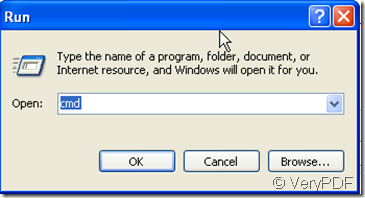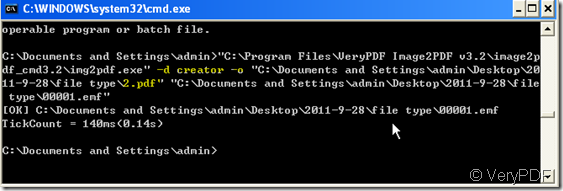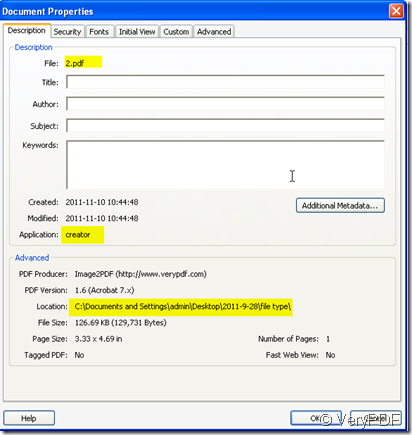If you want to add the creator name for your image file, maybe it will be not easy. The only way to show it, it is the long file name. Then it would also hard to convert the image file to word or others, but to PDF file maybe it is easy if you have installed the Adobe Acrobat. If you do not install the Adobe on your PC, please try this software Image2PDF v3.2. It can convert the image file to PDF and add the creator name within a second. There are four versions about the software, you can choose one according to our needs. Please check the versions by this line.https://www.verypdf.com/tif2pdf/tif2pdf.htm#dl
There is a customized version for those who are Interested in command. It is know to all that batch converting is the important feather of the MS-Dos. So together with Batch file ABCs feather, Image2PDF command line version will be much easier to convert than you think. Batch files allow MS-DOS and Microsoft Windows users to create lists of commands to run in sequence once the batch file has been executed. For example, a batch file could be used to run frequently run commands, deleting a series of files, moving files, etc. A simple batch file does not require any special programming skills and can be done by users who have a basic understanding of MS-DOS commands.
Then I will show you how to add the creator name for your image file by Image2PDF v3.2 command line version.
- Image2pdf_cmd.exe is the most important part to finish the conversion, so we should better download it from the official website link:https://www.verypdf.com/tif2pdf/tif2pdf.htm#dl Please read the usage and introduction carefully, it will be helpful for you to use.
- Open the MS-Dos windows by “Start”—> “Run”—> “cmd”
- Then you will enter the MS-Dos windows interface. As the Usage: Img2PDF [options] <-o output> <images>. Please do as the usage.
- Drag the Img2PDF to it or input the detail location of Img2PDF.
- Please check the parameters in the introduction for adding creator. It is -d [creator]
l [log file name] : specify log file for output message
-u [producer] : producer
-d [creator] : creator
-j [subject] : subject
-t [title] : title
-a [author] : author
-k [keywords] : keywords
-e [CreationDate] : CreationDate, eg. 20070116230629-08'00'
-E [ModDate] : ModDate, eg. 20070116230629-08'00'
3. <-d creator name -o output>
4. Add the file need to be converted.
-
See the example in the picture. I name the PDF file to 2.pdf and example image file is 00001.emf. The converted PDF file will be put in the folder C:\Documents and Settings\admin\Desktop\2011-9-28\file type
- It only takes 0.14 second to finish the converting. Through checking property of 2.pdf, we can get that we have added the creator name to image file 00001.emf successfully.
By this way, you can convert many image file to PDF file and add the creator for each in a second. If you want to know more, please experience it yourself.