VeryPDF PDFPrint Command Line is a stand-alone software application. It can run dependently without the Adobe environment. In other words, if you don’t install Adobe products in your computer you can still print PDF files via VeryPDF PDFPrint Command Line. If there is a PDF reader installed in your computer, you can also use VeryPDF PDFPrint Command Line to call associated PDF reader and print PDF via command line. The following three commands are useful when you try to call associated PDF reader to print PDF via command line
- -shell : Call default PDF viewer to print PDF file
- -shell2 : Call default PDF viewer to print PDF file
- -shelltime <int> : set timeout for shell printing
This rest part of this article will introduce how to call associated PDF reader and print PDF via command line.
1. Run command prompt
You can run command prompt in four steps: click “Start” in the left down corner on the computer screen;>click “Run” to open the “Run” dialog box; > enter cmd in the “Run” dialog box; > press “OK” to close the “Run” dialog box and open the black and white command prompt. The picture below illustrates the steps to open the command prompt: 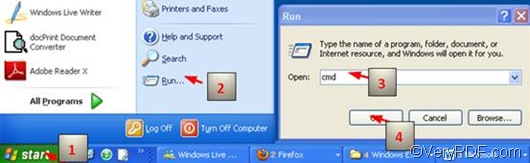
2. Type a command line
You should follow either of the pattern below to type a command line:
pdfprint.exe –shell –shelltime <int> <PDF Files>
pdfprint.exe –shell2 –shelltime <int> <PDF Files>
- pdfprint.exe is the executable file of VeryPDF PDFPrint Command Line. However, we seldom type the bare name of the executable file in the command prompt. Instead, we enter the whole directory of the executable file in the command prompt.
- - shell and –shell2 can call default PDF viewer to print PDF. In case the printer dose not respond to one of the above command, you can try the other one.
- –shelltime <int> can set timeout for shell printing. In another word, you can use it to set the time for using default PDF viewer to print PDF.
- <PDF Files> represents the selected PDF file. In the command prompt, we always enter the directory of the selected PDF file instead of the bare name of the PDF file we want to print.
Take the following command line as an example,
D:\pdfprint_cmd\pdfprint.exe – shell -shelltime 2000 D:\top.pdf
- D:\pdfprint_cmd\pdfprint.exe is the directory of the executable file placed in the folder called pdfprint_cmd on disk D. Of course, it can be replaced by the directory of the executable file in your computer.
- - shell calles the default PDF viewer to print PDF.
- - shelltime 2000 indicates that the time for shelling printing is 2000 seconds. If the time is out, the computer will cancel shelling printing.
- D:\top.pdf is the directory of the selected PDF file. Again, it can also be replaced by the directory of the selected PDF file on your own computer.
3. Hit the “Enter” key. The computer will send message to the accessible printer device without delay.
To free download VeryPDF PDFPrint Command Line, please visit the following website: https://www.verypdf.com/pdfprint/index.html The free version of VeryPDF PDFPrint Command Line is available here. to get help with commands and parameters, please visit https://www.verypdf.com/pdfprint/pdf-print-cmd.html