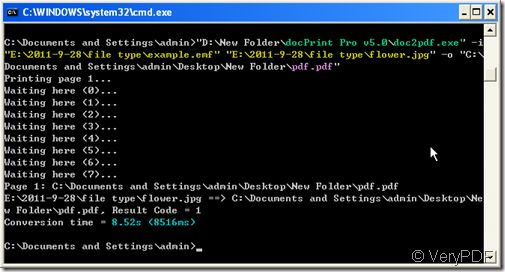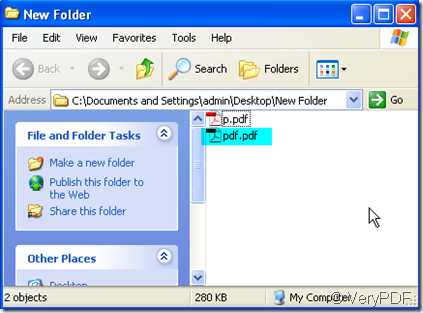Some friend asked that “ we use docPrint Pro v5.0 doc2pdf.exe to combine multiple documents submitted by applicants into single PDFs that can be circulated to staff. The document types we allow applicants to submit are JPG, DOC, DOCX and PDF. To create the combined PDF we use a windows command line that repeatedly calls docPrint Pro using the -i, -o and -p parameters until all the submitted files have been included in the output,we have found that some PDFs submitted, where they consist of multiple pages, are being truncated in the output. Then how can we fix this.”
In order to help more who have the same problem, we put an article here to show you how to convert documents to one PDF by docPrint Pro.
- Please have a detail reading for the introduction and usage for docPrint Pro command line. Then it will helpful for you to tackle this problem.https://www.verypdf.com/artprint/index.html
- Use the common way to open MS Dos windows. Start the DOS command line window (run "cmd" command from "Start Menu"->"Run"); then run the doc2pdf.exe command from the command line window (docPrint Pro software can be found in your docPrint Pro command line uncompress directory.
- Check the usage of docPrint Pro command line here: https://www.verypdf.com/artprint/document-converter/help.htm Usage: doc2pdf [options] <-i Document Files> [-o Output] The parameters are like this: Please check more on its manual.
-j <subject> : "subject" for PDF file
-t <title> : "title" for PDF file
-a <author> : "author" for PDF file
-k <keywords> : "keywords" for PDF file
-s openpwd=XXX : set 'open password' to PDF file
-s ownerpwd=XXX : set 'owner password' to PDF file
-s keylen=XXX : key length (40 or 128 bit)
-s keylen=0 : 40 bit RC4 encryption (Acrobat 3 or higher)
-s keylen=1 : 128 bit RC4 encryption (Acrobat 5 or higher)
-s keylen=2 : 128 bit RC4 encryption (Acrobat 6 or higher)
- As we want to convert documents to one PDF, we should choose the parameter: –i [input file] [input file] ……….-o [output file] press enter and wait for a few seconds you will see that all the files have been converted to one PDF file.I take some image file for example, please see details operation in this picture.
- Then we will see the PDF file in C:\Documents and Settings\admin\Desktop\New Folder.
Matters needs attention: Please input the parameters strictly according to the parameters , or you can not convert them successfully. And if your software is a trial version or your software needs updating, it only convert the first page or it can make the full conversion of the output file.