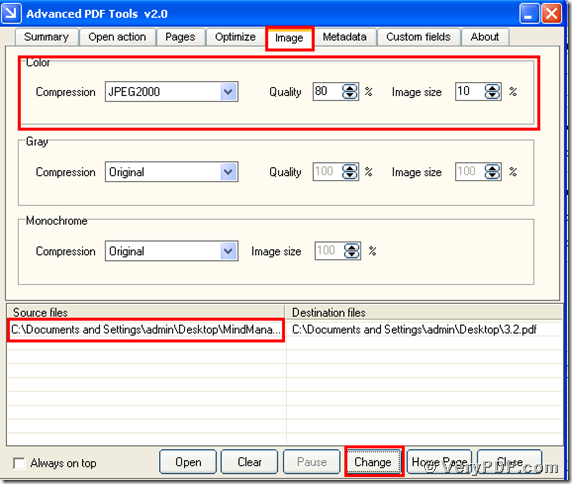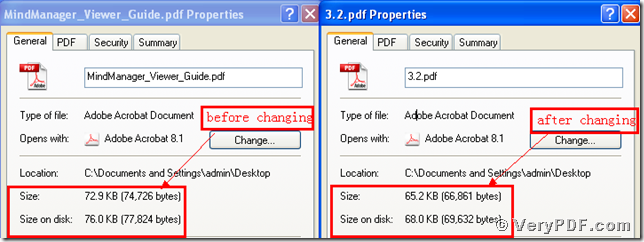There is a proverb,early birds get the warm. It means that if you learn more than other people, you can get more. I remember that a famous person said:“what I did,only just hard work and save the time that people use them to drink their coffee” . Today I am going to explain how to compress image to JPEG2000 by using the Advanced PDF Tools. So if you want to learn more ,please follow me. This software can not only save your time, but also can save your energy. If you are office workers, please just use your ten minutes to read my article, it maybe helpful for your daily work. Because we often get access to the pdf files, we are bound to can use this software.
Maybe some people will ask me questions that why we need to compress image to JPEG2000.The reason is that it causes pdf size become large and occupy the space of the computer memory, not only for this, if also let your pdf file open very slowly. So you have to compress it to reduce pdf size.
So how can we compress image to JPEG2000 to reduce pdf size?
I will point four steps to fix it by using brief manner.
Step 1, download and unpack this software
Please enter into the following link
https://www.verypdf.com/pdfinfoeditor/advanced_pdf_tools_cmd.zip
And download it. Remember to extract it after the download is completed, for it is zipped package. Then unzip it.
Step2, install and register
Please install this software program in your computer, and then remember to register user, if not this program is just a trial version; many functions can not use. Make sure you had successfully finished the installation. It is better to put this program in your desktop in order to find quickly. when you finished it , you can see the icon of the software in your desktop.
Step 3, compress the image to JPEG2000 to reduce pdf size
Double click the icon of the Advanced PDF Tools, then let this software run, drag your PDF file (Mind Manager_Viewer_Guide.pdf) into this program. Click the label page “Image”, and find the title “Color”. Then change the default “original” into “JPEG2000” and you will find that the option boxes “quality” and “Image size” also can change their parameters. Then input the parameters depend on your status and save the change. Please look at picture 1.
(Picture 1)
Step 4, compare two screenshots and find the effect
Separately Click the right-hand key and find the “properties” for the before changing pdf file and the after changing pdf file, you will find the change; we had already compressed image to JPEG2000 to reduce pdf size by using the Advanced PDF Tools. In order to let you easily find the change, I also put them together. You can find the change; the pdf size had became smaller than before. Please look at the screenshot.
So isn’t it easy for you? Hope you can gradually master this function. If you want to about the Advanced PDF Tools, please go to this website https://www.verypdf.com/wordpress/ and read more articles. Thanks for your reading.