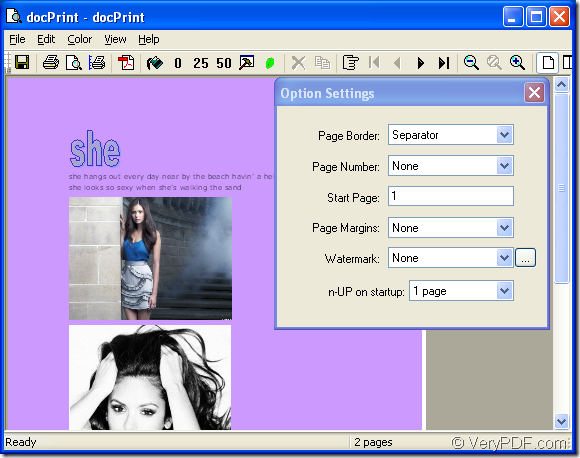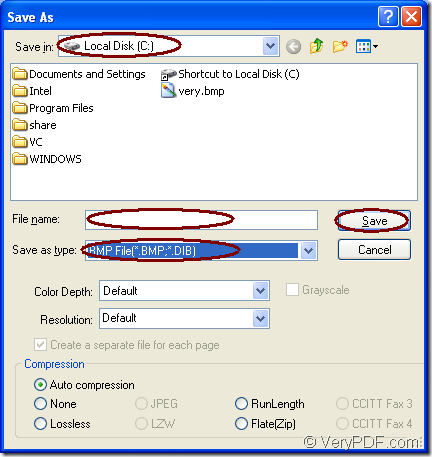You can use docPrint Pro which is a virtual printer to convert doc to bitmap.docPrint Document Converter Professional is a software product that dynamically converts MS Office 97/2000/XP/2003/2007, WordPerfect, AutoCAD DWG, PostScript, Adobe Acrobat PDF and many other document types to Adobe Acrobat PDF, PostScript, EPS, XPS, PCL, JPEG, TIFF, PNG, PCX, EMF, WMF, GIF, TGA, PIC, PCD and BMP etc formats. It works in both GUI version and Command Line version. With docPrint Document Converter Professional you can convert your documents from and to 50+ formats easily.
The output bitmap image’s quality is very high and preserving the original text, tables, image, layout of your doc document. docPrint Pro works very fast. The conversion speed turns faster if the computer configuration is higher. User-friendly interface is very easy to use without any technical requirements.
You can download docPrint Pro at the following website:https://www.verypdf.com/artprint/docprint_pro_setup.exe. Please install it in your computer and you’d better make it as the default printer to save your time.If you do so,you will find there is a check above docPrint Pro when you click “start”—“Printers and Faxes” to open “Printers and Faxes” dialog box.
Please follow the steps below to fulfill your task about converting doc to bitmap.
1.Open your doc document and click “File” – “Print” to run the printer driver in your computer.Then you will see a dialog box called “Print” come out and you should choose “docPrint” as current printer in “Name” combo box.Click “OK” to continue the work.The hot key “Ctrl”+ “P” also stands for printing.If docPrint Pro has been the default printer,you can do like this:Click ![]() icon in the toolbar or right click doc document to choose “Print” option in dropdown list instead of opening the file,which will be more convenient.
icon in the toolbar or right click doc document to choose “Print” option in dropdown list instead of opening the file,which will be more convenient.
2.In “docPrint” dialog box showed in Figure1 you can see the preview of the doc document on the left and a small dialog box called “option settings” on the right.But you can not care about the dialog because you don’t need to set any parameters to the output file.The purpose is just to open “Save As” dialog via “docPrint” dialog box.You can click “File” and click “Save as” in dropdown list or click the icon ![]() in the toolbar.You can also use the hot key “Ctrl”+ “S” to realize the same function.
in the toolbar.You can also use the hot key “Ctrl”+ “S” to realize the same function.
Figure1.
3.In “Save as” dialog box showed in Figure2,you should do the following things to finish the conversion of doc to bitmap.Please find a suitable directory for the output file in “Save in” combo box,such as Local Disk(C).You should name the output file in “File name” edit box,such as “hi girl!”.Then you can choose the format for the output file in “Save as type” combo box,such as “BMP File”.Then you can click “Save” button to save the file.
(NOTE:BMP format file is one kind of bitmap format.)
Figure2.
Maybe no more than 10 seconds,you can find your target file in specified location of your computer,which is the end of the conversion of doc to bitmap.If you want to know more functions about docPrint Pro,you can visit https://www.verypdf.com/artprint/document-converter/help.htm. There are some other articles about docPrint Pro at the blog https://www.verypdf.com/wordpress/, welcome to read them and leave messages.