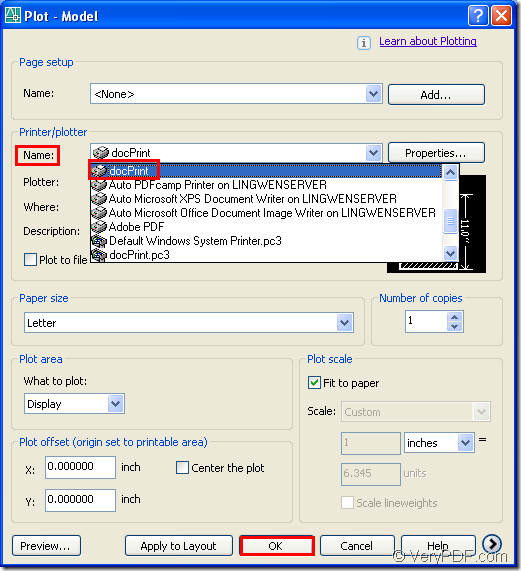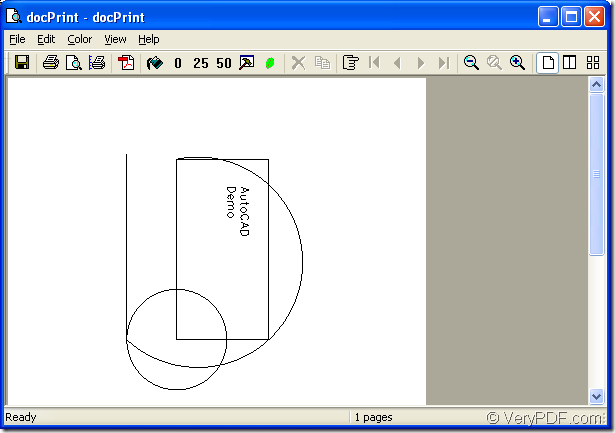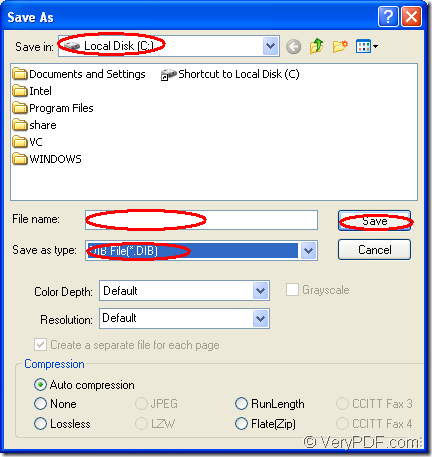One application of docPrint Document Converter Professional called docPrint is available in the conversion of AutoCAD to dib.docPrint Document Converter Professional,also called docPrint Pro is a software product that dynamically converts MS Office 97/2000/XP/2003/2007, WordPerfect, AutoCAD DWG, PostScript, Adobe Acrobat PDF and many other document types to Adobe Acrobat PDF, PostScript, EPS, XPS, PCL, JPEG, TIFF, PNG, PCX, EMF, WMF, GIF, TGA, PIC, PCD and BMP etc formats. It has two other applications—GUI application and command line application. With docPrint Document Converter Professional you can convert your documents from and to 50+ formats easily.
docPrint is a Windows printer driver that saves ink, paper and time by controlling printed output, it supports print 2, 4, 6, 8 or 16 pages on a single sheet of paper, it also supports scale A0, A1, A2, A3 papers to standard Letter or A4 paper sizes. When you convert AutoCAD to dib, docPrint acts not only a virtual printer, but also a converter.
Please download docPrint Pro at https://www.verypdf.com/artprint/docprint_pro_setup.exe. After installing it in your computer, you can click “start” and click “Printers and Faxes” in the start menu. You will see two new virtual printers are added in the printer list, which are docPrint and docPrint PDF driver. They are all the virtual printers in docPrint Pro. But the leading role in the conversion of AutoCAD to dib is docPrint.
You should open the dwg file in your computer and click “File”—“Plot” to open “Plot-Model” dialog box showed in Figure1. Then choose “docPrint” as the current printer in “Name” combo box framed by the rectangle and click “OK” button. You can also use the hot key “Ctrl”+ “P” to open “Plot-Model” dialog box. The result is the same.
Figure1.
In popup “docPrint” dialog box showed in Figure2, you should click “File”—“Save as” to open “Save as” dialog box. You can also click the “Save” icon ![]() in the toolbar. In addition, the hot key “Ctrl”+ “S” will be a good idea all the same.
in the toolbar. In addition, the hot key “Ctrl”+ “S” will be a good idea all the same.
Figure2.
In “Save As” dialog box,please see Figure3, you should choose the location for the target file by clicking the down arrow in “Save in” dialog box first, then edit the target file name in “File name” edit box. Select the output format for the target file, for example, you want to convert AutoCAD to dib, you should choose “DIB File(*.DIB)” in “Save as type” combo box. Last click “Save” button to save the changes you have set.
Figure3.
The conversion will run itself and you will get the target file later in the specified location. Since DIB files are saved in a standard bitmap format, they can be opened by most image editors and image viewing applications. To learn more information about docPrint Pro or docPrint, you can visit https://www.verypdf.com/artprint/index.html.