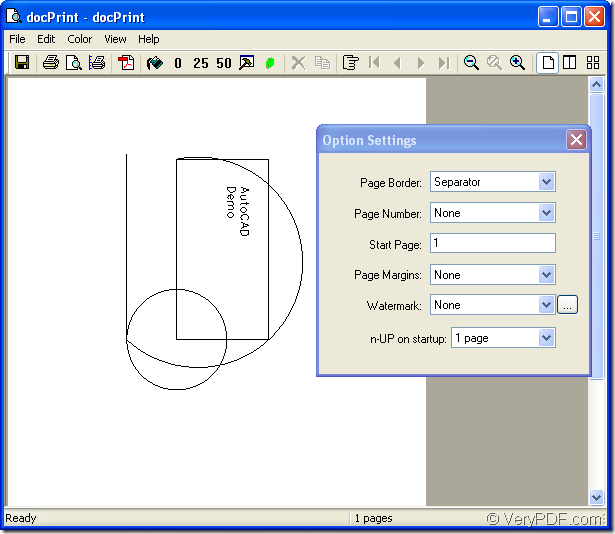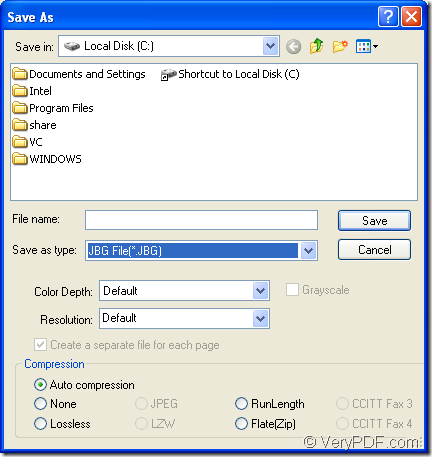What is JBIG?
JBIG(JBG) is short for Joint Bi-level Image Group File which is a kind of raster image. Bitonal image created in the JBIG format. JBIG stores a black and white (1-bit) raster graphic using lossless compression and compresses at a higher ratio than the CCITT Group 4 algorithm.JBIG is commonly used for fax transmissions.The JBIG standard was replaced by the JBIG2 specification (.JB2 files), which compresses bi-level images more efficiently.
Which software can be used to convert AutoCAD to jbig?
One application in docPrint Document Converter Professional (docPrint Pro for short) can be used in the conversion of AutoCAD to jbig, which is named docPrint. There are two other applications in docPrint Pro for your reference, one is GUI application, the other one is command line application. The functions they can realize are more or less the same, but still some differences. You can download docPrint Pro at https://www.verypdf.com/artprint/docprint_pro_setup.exe and experience it yourself.
docPrint is a Windows printer driver that saves ink, paper and time by controlling printed output, it supports print 2, 4, 6, 8 or 16 pages on a single sheet of paper, it also supports scale A0, A1, A2, A3 papers to standard Letter or A4 paper sizes. docPrint is also a Document Converter, it converts any printable document to 50+ graphics, it may be a Microsoft Word file, Adobe PDF file, HTML file, Excel file and others, Document Printer docPrint supports various image formats, resolutions and compressions.docPrint is easy-to-use, just print a document to "docPrint", you will be able to start using Document Printer software.
How to convert AutoCAD to jbig with docPrint?
1. Run Printer driver.
The printer driver can be run by two methods.
(1) If you have set docPrint as default printer, you can find the dwg file and right click it to choose “Print” option.
(2) If docPrint is not default printer, you should open the dwg file and click “File”—“Plot” to open “Plot-Model” dialog box. Then choose “docPrint” as current printer in “Name” combo box of “Printer/Plotter” group box and click “OK” button. You can also use the hot key “Ctrl”+ “P” to open “Plot-Model” dialog box.
2. Open “Save As” dialog box.
There are three methods to open “Save As” dialog box in “docPrint” dialog box showed in Figure1.
Figure1.
(1) Click “File” and click “Save as” in dropdown list.
(2) Click the icon ![]() in the toolbar.
in the toolbar.
(3) The quick way “Ctrl”+ “S” will also work.
3. Save the target file.
You should do some changes in “Save As” dialog box showed in Figure2 and run the conversion of AutoCAD to jbig.
Figure2.
(1) Choose the location for the target file in “Save in” combo box.
(2) Edit the name for the target file in “File name” edit box.
(3) Specify the file type for the target file in “Save as type” combo box.
(4) Click “Save” button to run the conversion of AutoCAD to jbig.
Then the conversion comes to the end and you can find the target file in specified location in your computer. You can download docPrint Pro and try some other functions of docPrint.