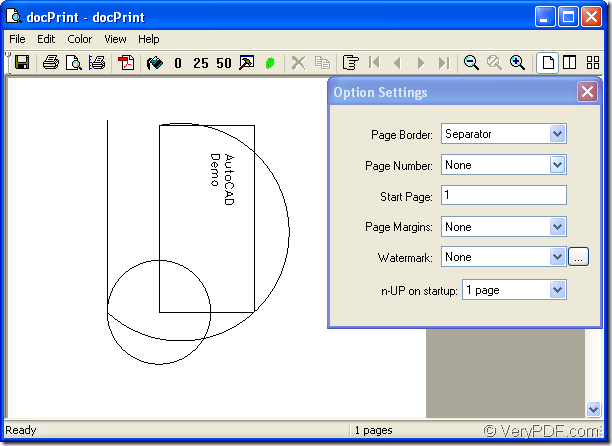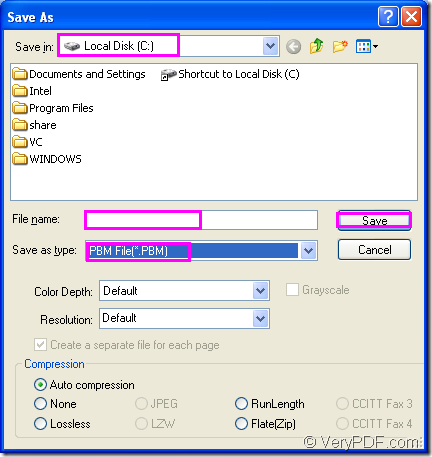Here are the conversion steps to convert AutoCAD to pbm with docPrint which is an application in docPrint Document Converter Professional,also called docPrint Pro. docPrint plays an document converter role though it is a virtual printer actually when you convert AutoCAD to pbm.
You need to download docPrint Pro at https://www.verypdf.com/artprint/docprint_pro_setup.exe. Then install it in your computer. When the installation wizard remind you whether to set docPrint as your default printer, you can choose “Yes”, which will help you save a lot of time.If you do so, you don’t need to open dwg file when you convert AutoCAD to pbm.
You just need to right click the file and choose “Print” option, you will see “docPrint” dialog box directly and don’t need to to some other operations.
If you don’t set “docPrint” as the default printer, you can open your dwg file according to the following two ways:
- Double click the file.
- Right click the file and click “Open” option.
Then you should take the following ways to run printer driver.
- Click “File” and click “Plot” in dropdown list.Then you will see a new dialog box named “Plot-model” come out, in which you should choose current printer as “docPrint” and click “OK” button.
- You can also press “Ctrl”+ “P” to open “Plot-model” dialog box.
In popup “docPrint” dialog box showed in Figure1, you should take the operations below to open “Save As” dialog box.
Figure1.
- Click “File” and click “Save as” in dropdown list.
- Click the icon
 in the toolbar.
in the toolbar.
- Use the hot key “Ctrl”+ “S”.
Then you will see a “Save As” dialog box showed in Figure2 come out, in which you should do the following operations:
Figure3.
- Choose the directory for the target file in “Save in ” combo box.
- Name the target file in “File name” edit box.
- Select the file type for the target file in “Save as type” dialog box.
- Save the target file by clicking “Save” button.
Then the conversion will run itself. You can get the target file in the specified directory in a short while.
If you don’t know what is PBM format file,please read the following contents.
PBM,which is short for Portable Bit Map is 1-bit black and white image; formatted in text format; basic raster image format in which each pixel is represented by a byte that contains a 1 or 0; 1 represents black and 0 represents white pixels.
The PBM format is a lowest common denominator monochrome file format. It serves as the common language of a large family of bitmap image conversion filters. Because the format pays no heed to efficiency, it is simple and general enough that one can easily develop programs to convert to and from just about any other graphics format, or to manipulate the image.
This is not a format that one would normally use to store a file or to transmit it to someone -- it's too expensive and not expressive enough for that. It's just an intermediary format. In it's purest use, it lives only in a pipe between two other programs.
Here are the introduction to docPrint Document Converter Professional.
docPrint Document Converter Professional is a software product that dynamically converts MS Office 97/2000/XP/2003/2007, WordPerfect, AutoCAD DWG, PostScript, Adobe Acrobat PDF and many other document types to Adobe Acrobat PDF, PostScript, EPS, XPS, PCL, JPEG, TIFF, PNG, PCX, EMF, WMF, GIF, TGA, PIC, PCD and BMP etc formats. It works in both GUI version and Command Line version. With docPrint Document Converter Professional you can convert your documents from and to 50+ formats easily.
Just visit https://www.verypdf.com/artprint/index.html to learn more about docPrint Pro!