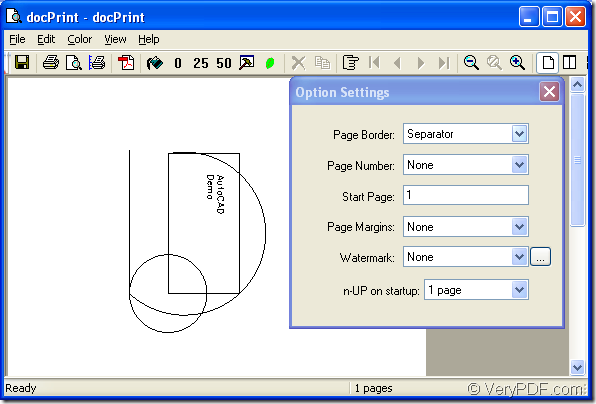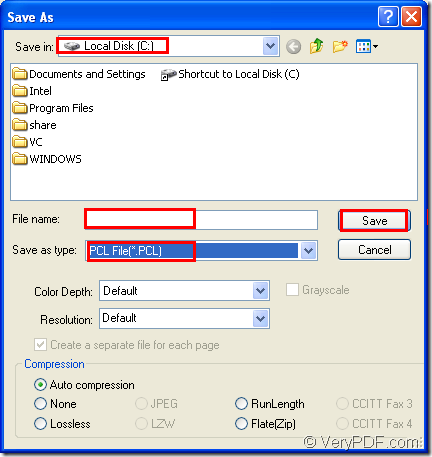docPrint is one application of docPrint Document Converter Professional(docPrint Pro) which also owns two other applications—GUI application and command line application. docPring is a virtual printer which can act as a document printer.It can convert any printable document to 50+ graphics, it may be a Microsoft Word file, Adobe PDF file, HTML file, Excel file and others, Document Printer (docPrint) supports various image formats, resolutions and compressions.
The following contents are the steps to describe the details about the conversion of AutoCAD to pcl file. You can download docPrint Pro to your computer and follow the steps one by one.
1.Run the printer driver
If you want to runt the printer driver, you should make sure whether docPrint is the default printer in your computer first. If so, you can find the dwg document and right click it to choose “Print” option, which can run docPrint directly. If not, you should open the file and click “File”- “Plot” to open the “Plot-Model” dialog box. Then choose “docPrint” as current printer in “Name” combo box of “Printer/Plotter” group box and click “OK” button at the bottom of the dialog box. You can also press “Ctrl”+ “P” to open the dialog box.
2. Open “Save As” dialog box
In new popup dialog box “docPrint”, you can see many function icons in the toolbar, which can realize different kinds of functions you need. But if you want to convert AutoCAD to pcl only, there is no need to care about them. You just need to open “Save As” dialog box with the following methods. Please see Figure1.
Figure1.
(1) Click “File” and click “Save as” in dropdown list.
(2) Click the icon ![]() in the toolbar.
in the toolbar.
(3) Press “Ctrl”+ “S” on your keyboard at the same time.
3. Save the target file
The “Save As” dialog box will lead you to set and save the target file. Please see Figure2.
Figure2.
(1) To find a location for the target file in the computer, you should click “Save in” combo box.
(2) To edit a good name for the target file, you should type it in “File name” edit box.
(3) To specify the output format of the target file, you should click “Save as type” combo box and choose “PCL File” option.
(4) Then click “Save” button to run the conversion.
Then you will get the target file in no more than 10 seconds. The speed of the conversion of AutoCAD to pcl bases on the file size and your computer configuration certainly. The higher level of the computer configuration is, the faster the conversion would be.