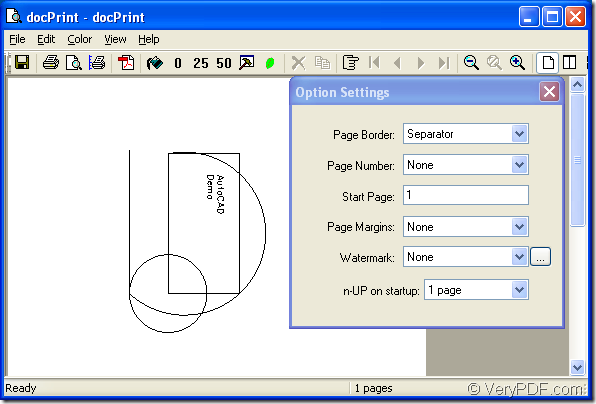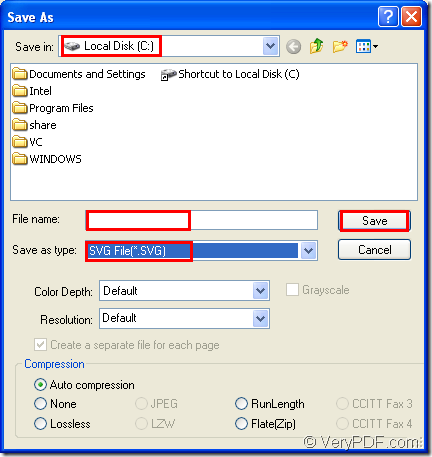As an application of docPrint Document Converter Professional which is also called docPrint Pro, the virtual printer docPrint can help you to convert files of AutoCAD to svg format file.
In fact, docPrint Document Converter Professional is a software product that dynamically converts MS Office 97/2000/XP/2003/2007, WordPerfect, AutoCAD DWG, PostScript, Adobe Acrobat PDF and many other document types to Adobe Acrobat PDF, PostScript, EPS, XPS, PCL, JPEG, TIFF, PNG, PCX, EMF, WMF, GIF, TGA, PIC, PCD and BMP etc formats. There are also two other applications in docPrint Pro—GUI application and command line application. With docPrint Document Converter Professional you can convert your documents from and to 50+ formats easily.
You can realize many kinds of functions with docPrint, but if you want to convert AutoCAD to svg only and not to set any parameters, the operations will be easier.
You should download docPrint Pro at https://www.verypdf.com/artprint/docprint_pro_setup.exe and install it in your computer, then you will see the three applications in the installation folder of docPrint Pro, including docPrint. You can browse it in printer list by clicking “Start”—“Printers and Faxes”. You can also set docPrint as the default printer at the end of the installation, which will make your conversion of AutoCAD to svg more convenient.
The following contents are the steps to convert AutoCAD to svg and you can refer them to try it yourself.
First, you should run the printer driver in your computer. If docPrint is the default printer, you can find the dwg file and right click it, choose the “Print” option. Then the dialog box “docPrint” will come out and you can open “Save As” dialog box in it. If not, you should open the dwg document and click “File”—“Plot” to open “Plot-Model” dialog box and choose “docPrint” as current printer in “Name” combo box of the “Printer/Plotter” group box. Then click “OK” button. The hot key “Ctrl”+ “P” can also get the same goal.
Second, in “docPrint” dialog box showed in Figure1, you can use the following methods to open “Save As” dialog box. (1) Click “File”—“Save as”. (2) Click ![]() icon in the toolbar to open “Save As” dialog box.(3) The hot key “Ctrl”+ “S” will also help you.
icon in the toolbar to open “Save As” dialog box.(3) The hot key “Ctrl”+ “S” will also help you.
Figure1.
Third, you can do some changes in “Save As” dialog box showed in Figure2. (1) Please choose a suitable location for the target file in “Save in” combo box in any location of your computer. (2) Then you should name the new created file in “File name” edit box. (3) In “Save in type” combo box, you should select the file format for the target file, here you should choose “SVG File(*.SVG)”. (4) To save all the changes by clicking “Save” button.
Figure2.
After that, the conversion will run itself and you will get your target file right away. The conversion speed also depends on the original file size and the computer configuration. To learn more functions about docPrint Pro, please visit https://www.verypdf.com/artprint/index.html.