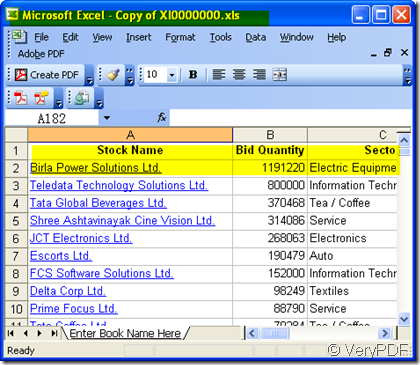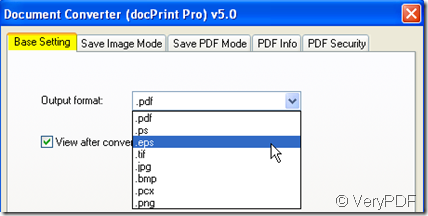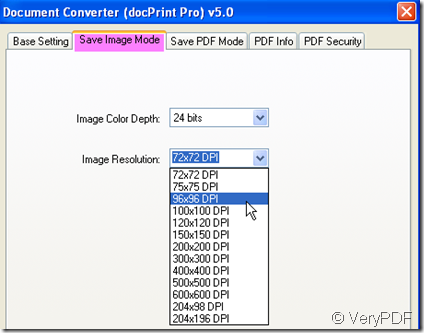For converting from one file format to another, docPrint Pro will be a good helper for you. Converting Excel to eps is just a piece of cake for it. Then I will show you the detail steps about how to do the converting from Excel to eps.
- Know one or two about docPrint Pro
Before start the conversion from Excel to eps, we should know one or two about the software docPrint Pro. The usage and introduction is the necessary preparative work for you to do. This is the homepage link https://www.verypdf.com/artprint/index.html If you feel it is good for you, the free trial version is also available for you. This is the downloading link https://www.verypdf.com/artprint/document-converter/help.htm
- Do the conversion.
There are three steps to finish the conversion.
1. Add Excel to docPrint Pro.
When the icon of docPrint Pro appears on the desktop, double click it then you can open it. Simply drag the file you want to be converted to the blanks from its containing folder will be OK. I will take a random Excel file for example.
2. Set the output file format.
As the docPrint Pro can convert the entire printable file to lots of file formats, you have to set the output format as eps by clicking the button setting. Then there will
If you need to set the color depth and color resolution, please go the label save image mode, then you will see the detail option menu. This sub menu label is presented as the following picture. By clicking the button ok to finish the setting and back the main interface.
3. Start the conversion.
All the preparatory job has been done, click the button “start” to begin the conversion. The whole converting process proceeds automatically. A few seconds later, you can get the eps file in the appointed folder. Please check the converted effect.