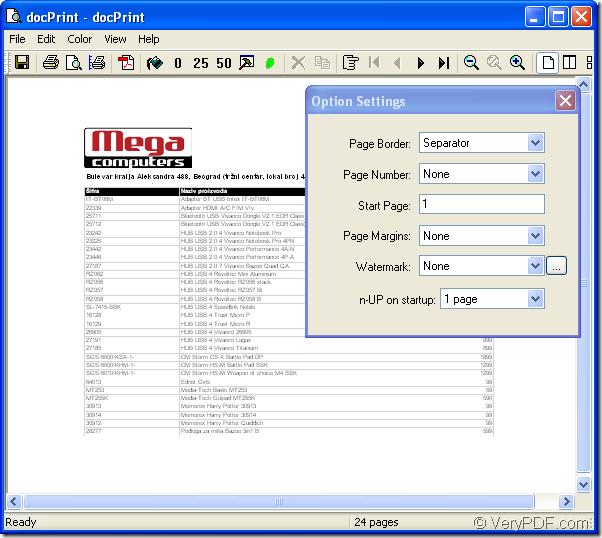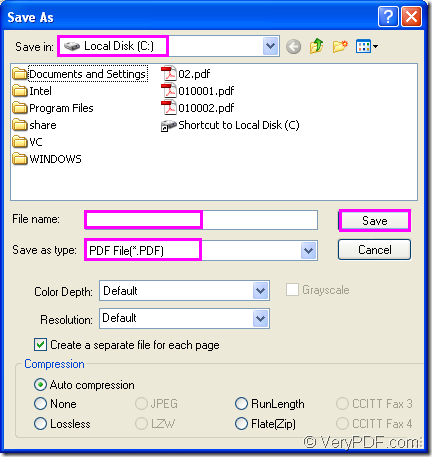A simply easy method will be introduced to convert MS Office excel to pdf with docPrint Document Converter Professional in this article. You will benefit from this software after using it.
docPrint Document Converter Professional, also called docPrint Pro, is a software product that dynamically converts MS Office 97/2000/XP/2003/2007, WordPerfect, AutoCAD DWG, PostScript, Adobe Acrobat PDF and many other document types to Adobe Acrobat PDF, PostScript, EPS, XPS, PCL, JPEG, TIFF, PNG, PCX, EMF, WMF, GIF, TGA, PIC, PCD and BMP etc formats. It works in both GUI version and Command Line version. With docPrint Document Converter Professional you can convert your documents from and to 50+ formats easily.
The download website of docPrint Pro is https://www.verypdf.com/artprint/docprint_pro_setup.exe. The setup steps can be finished easily only according to the prompts in each installation wizard dialog box. There are three parts in docPrint Pro—GUI application, command line application and virtual printer you can see after installing the software in your computer. You can click “start”—“Printers and Faxes” to see all the printers installed in your computer and you will find two new printers are added in, which are docPrint and docPrint PDF driver. They are all virtual printers of docPrint Pro. This article will show you how to use the virtual printer docPrint to convert excel to pdf.
1.Open an excel document and click “File”—“Print” to run your printer driver. Then you will see a “Print” dialog box comes out, in which please choose your current printer as “docPrint” in “Name” combo box and click “OK” button. You can also use the hot key “Ctrl”+ “P” combination to open “Print” dialog box, which is a quick way taken by many people. If you have set docPrint as your default printer, you can click the icon ![]() to run docPrint directly and the “Print” dialog box will be skipped. Or you don’t need to open the excel document, please right click the file with your mouse and click “Print” option, which will help you run docPrint. So if you set docPrint as your default printer, your work time will be saved a lot.
to run docPrint directly and the “Print” dialog box will be skipped. Or you don’t need to open the excel document, please right click the file with your mouse and click “Print” option, which will help you run docPrint. So if you set docPrint as your default printer, your work time will be saved a lot.
2.In popup “docPrint” dialog box showed in Figure1, You can choose the following operations to open “Save As” dialog box:
(1) Click “File” and click “Save as”.
(2) Click the icon ![]() in the toolbar.
in the toolbar.
(3) Press “Ctrl”+ “S” on your keyboard at the same time.
Figure1.
3. You can save your target file as different formats in “Save As” dialog box showed in Figure2.
Figure2.
(1) Please specify a suitable location for your target file in “Save in” combo box.You can choose any location in your computer, the existed or new created one.
(2) Please input the name for the target file in “File name” edit box.
(3) You can select the file type for the target file in “Save as type” combo box, in which there are many kinds of output formats supported by docPrint Pro.
(4) Please click “Save” button to run the conversion and save your target file.
Several seconds later, the new created file will appear in the specified location after the conversion of excel to pdf. If you want to know more about docPrint Pro, please visit the following website: https://www.verypdf.com/artprint/index.html.