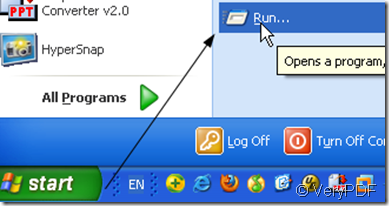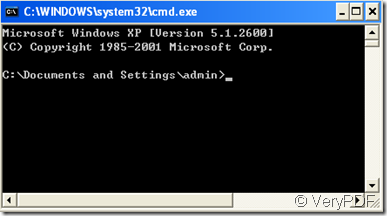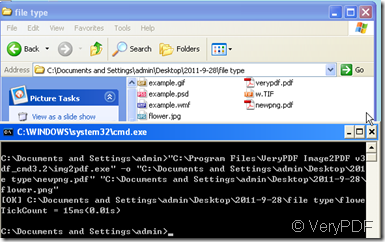PNG is the file format that offers lossless compression algorithm for raster images. It supports 24-bit images and offers unique transparency options – binary transparency, alpha transparency, and alpha channel. The image format is suitable for the web and it can work for both bitmapped and vector images. And PDF file format is success for its portable and easy-printing characters. Then PDF file has been widely used in the printing industry ,academic research and paper presentation areas. So if your artwork or papers contain some high-contrast imagery it is good to convert PNG images to PDF.
Image2PDF command line software not only can convert PNG images to PDF file, you can also add some individual features to it. A web site or intranet to convert TIFF or other image files to PDF on the fly. Image2PDF is perfect for high-volume document archive/database systems that require unattended batch image conversions (TIFF or other images) to PDF format. Then I will show you how to use this software.
- As we need VeryPDF Image2PDF to finish the task, we have to download it from this link.https://www.verypdf.com/tif2pdf/tif2pdf.htm#dl
- Like other MS-DOS prompt or Windows command line operation, please Click Start, then run it and type "command" and press enter. This will open a MS-DOS shell. However, if you are attempting to troubleshoot an issue with the computer and are using Microsoft Windows 95 or Windows 98, we suggest you restart the computer into MS-DOS.
- Then you will enter the below black box will open, this is the Windows command line.
- By default Windows will take you to your users directory. Please add the the image2pdf_cmd.exe to the windows.Then Add the command to it. As we want to convert the PNG image to PDF file, we should input the command like this.
c:\Program Files \VeryPDF Image2PDF V3.2 \image2pdf_cmd 3.2.exe\image2pdf.exe” –o “C:\Documents and Settings\admin\Desktop\newpng.pdf” “c:\Document and Setting \admin\flower.png”
- According to the above picture, we can get that the PNG image has been converted to PDF file successfully. And the converting time is less than one second.
By command line, we can covert the PNG image to PDF file in exactly folder and in a short time. If your work net is intranet and you often need to work on many others’ computers, this software is very suitable to you.