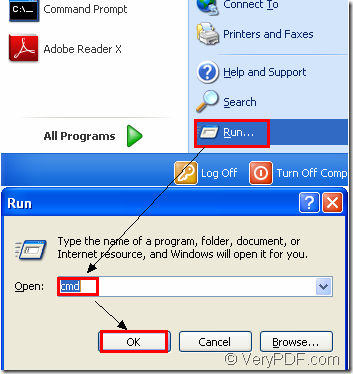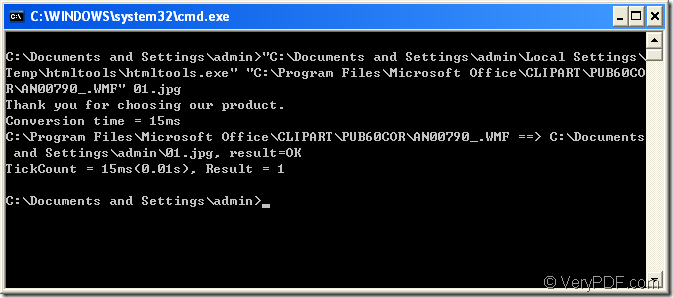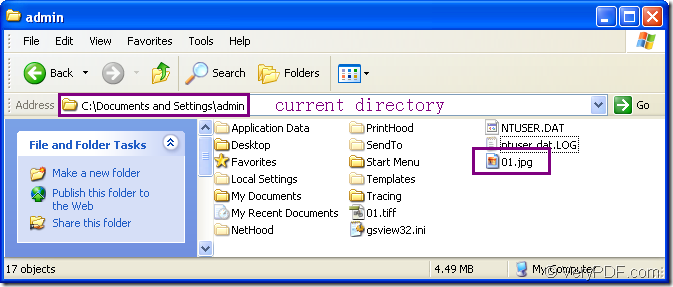If you want to convert wmf to jpg file format,a fast and convenient way is to do the conversion in a command line.
The most suitable software to convert wmf to jpg is the command line application of HTML Converter--HTML Converter Command Line,the one you can download at the website https://www.verypdf.com/htmltools/htmltools.zip.
The steps to convert wmf to jpg are as follows:
Step1.Run cmd.exe.
There are two ways to open cmd.exe dialog box.
(1) You can click ![]() button and click “run” in start menu.In the popup dialog box please input “cmd” in “open” edit box and click “OK” button.Please see Figure1.
button and click “run” in start menu.In the popup dialog box please input “cmd” in “open” edit box and click “OK” button.Please see Figure1.
Figure1.
(2) The hot key “Windows”+ “R” can also open the below dialog showed in Figure1.
Step2.Input command lines.
The DOS commands should contain called program,source file,target file.Please see Figure2.
Figure2.
The structure of command line is as follow:
“htmltools.exe” “input.wmf” output.jpg
If you don’t understand the command line showed above,we can take the whole command lines as the interpretations in Figure2.
"C:\Documents and Settings\admin\Local Settings\Temp\htmltools\htmltools.exe" "C:\Program Files\Microsoft Office\CLIPART\PUB60COR\AN00790_.WMF" 01.jpg
"C:\Documents and Settings\admin\Local Settings\Temp\htmltools\htmltools.exe" is the path of htmltools.exe which is the executable file in HTML Converter Command Line,also the key role in the conversion of wmf to jpg.
NOTE:The path seems too long to remember or input,there are two easier way to input paths in cmd.exe dialog.
(1)You can copy the path of the file you need and right click your mouse in cmd.exe which means paste.Don’t forget to enclose the path in double quotes.
(2)Just drag the file you need to the dialog directly,which is the most convenient way.
01.jpg is the name of target file.You can specify the directory for the target file,or it will be saved in current directory.
Step3.Find the target file.Please see Figure3.
Figure3.