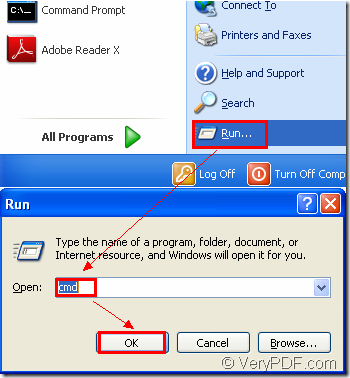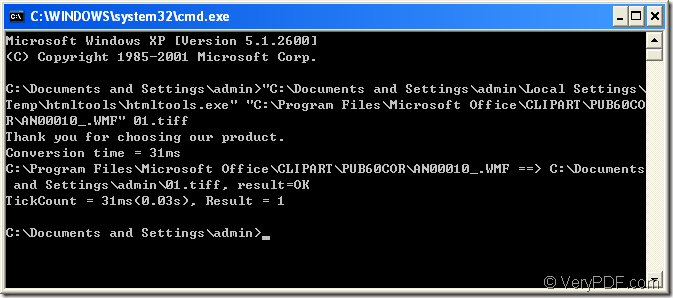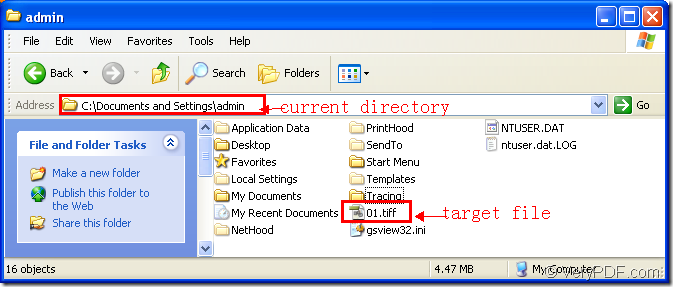By using HTML Converter command line ,everyone can convert wmf to eps format even you don’t know how to use HTML Converter command line and a command line.
This article will tell you how to convert wmf to eps format file in a command line with the help of HTML Converter command line.
First, you should know something to HTML Converter command line. It is a very powerful converting software which can create previews or thumbnails of web pages in a number of different formats, such as TIF, TIFF, JPG, JPEG, GIF, PNG, BMP, PCX, TGA, JP2 (JPEG2000), PNM, etc. It also allows you to convert web pages to PDF, PS (postscript), WMF, EMF vector formats.
If you don’t have a HTML Converter command line in your computer, you should download one at the website https://www.verypdf.com/htmltools/htmltools.zip and install it in a suitable location.
But you will find HTML Converter command line is a zip file when it just been downloaded to your computer.So you have to unzip it.Many kind of software need to be registered before using, HTML Converter command line is also the one.You should copy the register code and paste it in cmd.exe dialog box.(NOTE:Please change the current directory to the installation directory of HTML Converter command line before pasting code).
The steps of converting wmf to tiff should be as follows:
First,run cmd.exe,you can see Figure1.It means click start menu,then click “run” in the menu.You can see the popup dialog box and input “cmd” in “open” edit box,then click “OK” button.A cmd.exe dialog box will appear after that.
Figure1.
Second,please input command lines in cmd.exe dialog box.Please see Figure2.
Figure2.
The commands should contain called program,source file,target file.
"htmltools.exe" "input.wmf" output.tiff
For example,the commands here are "C:\Documents and Settings\admin\Local Settings\Temp\htmltools\htmltools.exe" "C:\Program Files\Microsoft Office\CLIPART\PUB60COR\AN00010_.WMF" 01.tiff
"C:\Documents and Settings\admin\Local Settings\Temp\htmltools\htmltools.exe" is the path of called file –htmltools.exe which is the executable file in HTML Converter command line .
"C:\Program Files\Microsoft Office\CLIPART\PUB60COR\AN00010_.WMF" is the path of source file.
01.tiff is the name of target file.Of course,you can specify the path for target file here such as C:\Documents and Settings\admin\Desktop\New Folder1.tiff.Or the file will be saved in current directory automatically.
You can see the path of called program and source file are too long to remember.There are two easy methods to input the paths.
Method1.You can copy the path you need and right click your mouse which means paste in cmd.exe dialog box.You’d better enclose the path in double quotes.
Method2.The most easiest way is to drag the file into cmd.exe dialog.Please don’t forget to add a space between each path.
Third,the target file will be saved in current file because you didn’t specify the path for it in command lines.Please see Figure3.
Figure3.
Then the conversion of wmf to tiff is over.If you want to know more about HTML Converter command line ,you can visit its homepage at https://www.verypdf.com/htmltools/index.html. You can also read the user manual of it at https://www.verypdf.com/htmltools/htmltools-manual.htm.