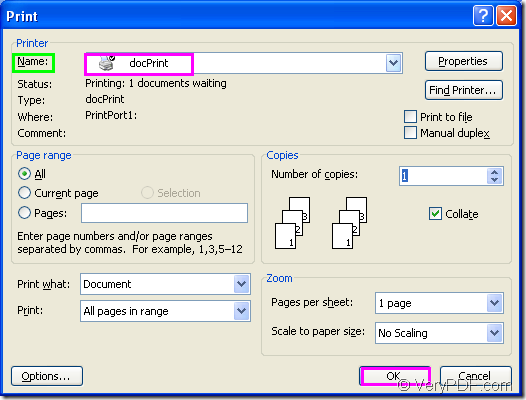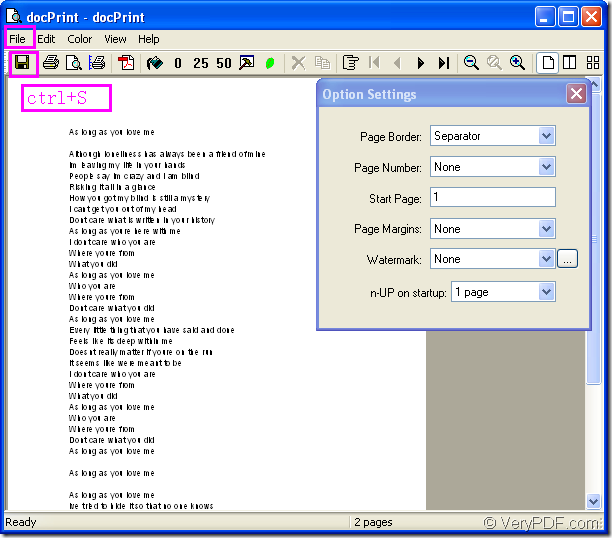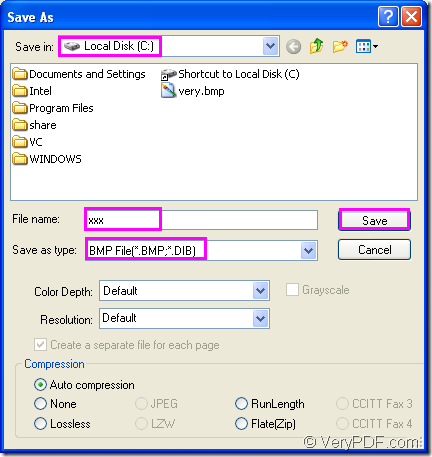What is bitmap?
The Bitmap Image File which is also known as BMP File Format or DIB file format or simply a Bitmap is a Raster graphics image file format.It is used to store bitmap digital images.Most images you see on your computer are composed of bitmaps. Common bitmap file types include BMP which is the raw bitmap format, JPEG, GIF, PICT, PCX, and TIFF. Because bitmap images are made up of a bunch of dots, if you zoom in on a bitmap, it appears to be very blocky. Vector graphics can be scaled in a larger size without getting blocky.The BMP File Format is capable of storing 2D digital images of arbitrary width, height, and resolution, both black-and-write and color, in various color depths.
Which software can be chosen?
docPrint Pro will be a good choice if you want to convert word to bitmap because it is a software product that dynamically converts MS Office 97/2000/XP/2003/2007, WordPerfect, AutoCAD DWG, PostScript, Adobe Acrobat PDF and many other document types to Adobe Acrobat PDF, PostScript, EPS, XPS, PCL, JPEG, TIFF, PNG, PCX, EMF, WMF, GIF, TGA, PIC, PCD and BMP etc formats. It works in both GUI version and Command Line version. With docPrint Document Converter Professional you can convert your documents from and to 50+ formats easily.The download website of docPrint Po is https://www.verypdf.com/artprint/docprint_pro_setup.exe. Just download and install it in your computer,then follow the steps below to convert word to bitmap yourself.
How to convert word to bitmap?
1.Double click the word document which needs to be converted to open it.Then click “File”—“Print” or press “Ctrl”+ “P” on your keyboard to run printer driver in your computer.In popup “Print” dialog box you should choose “docPrint” as your current printer in “Name” combo box and click “OK” button.Please see Figure1.
Figure1.
2.Then you will see there is a “docPrint” dialog box comes out,in which you can there are many function icons in the toolbar to control the target file.But you can ignore them if you want to convert word to bitmap only with setting any parameters.Please click “File”—“Save As” or click ![]() button or use the hot key “Ctrl”+ “S” to pop up the next dialog box—“Save As” dialog box.Please see Figure2.
button or use the hot key “Ctrl”+ “S” to pop up the next dialog box—“Save As” dialog box.Please see Figure2.
Figure2.
3.In “Save As” dialog box,please set the location for the target file in “Save in” combo box,edit the name of the target file in “File name” edit box and ensure the file type of target file in “Save as type” combo box.Here you should choose “BMP File(*BMP,*.DIB)”.At last click “Save” button to save your target file.Please see Figure3.
Figure3.
If all things are done,you can find your target file in C disk root directory according to Figure3 and this is the end of the conversion of word to bitmap.