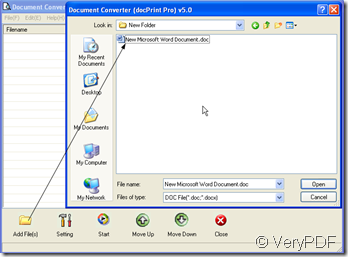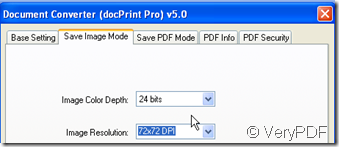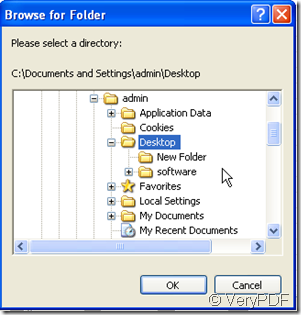If you want to convert the word to eps, please read this article. The EPS file type is primarily associated with 'Encapsulated PostScript'. There are two distinct types of .EPs files, one of which is a vector based graphics file and can be opened and easily edited for type, color, etc . The other is an .EPS photo file, flattened, set resolution "picture" type file. It can be opened in Photoshop or other image editing programs, also placed or imported into PageMaker,but it will be significantly degraded if scaled beyond the set resolution.
I convert the word to eps by a software named docPrint which can convert the word to eps in a second. Then I will show you how to use this software.
- Download docPrint.
If I do not use docPrint to do the conversion, maybe it will take one hours to finish the conversion. So we should visit its homepage to know more about it and if you think it is good for you, you can download it and have a try yourself. This is the downloading :https://www.verypdf.com/artprint/index.html When you see the icon of this software show up on the desktop, double click it then you will enter the interface of this software.
- Add word file to docPrint.
Add the word file to docPrint. There are two ways for adding file: a you can simply drag the file to the blanks if it is kept on the desktop. b, click the button “Add File” to choose the folder then click the file. If you wan to add more files in a time, just press the “ctrl” on the keyboard meanwhile click the file you want to be converted. I take a word file for example.
- Choose the output format.
Click the button “Setting” then go to base setting label, you will see “Output format”, choose the eps here. You can set the image mode at “Save image mode” label. Here you can set the color depth and image resolution. If you want to set other limitations, you can go to other sub menu labels to set them. If you have finished the setting part, please click “OK” to end it.
- End the conversion
Click the button “Start” to end the conversion. Then you will choose a folder to save the eps file. As the following picture shows. A few seconds later, you will see the eps file show up in the folder you have chosen here.