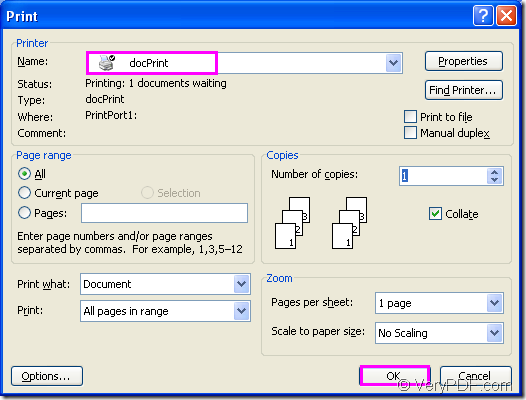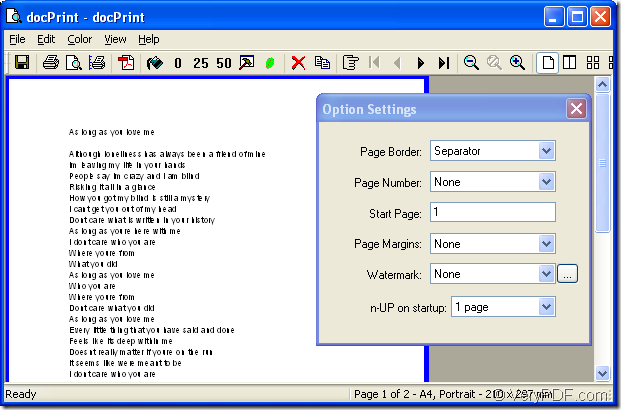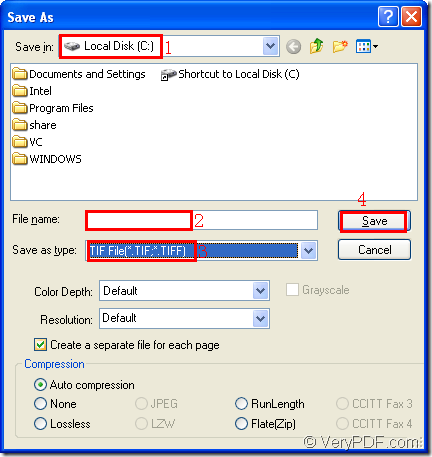If you want to convert word to an image format file,such as word to tif,and use some kinds of graphic editing software to edit or design the image,you can choose docPrint Pro to be your assistant.docPrint Document Converter Professional is a software product that dynamically converts MS Office 97/2000/XP/2003/2007, WordPerfect, AutoCAD DWG, PostScript, Adobe Acrobat PDF and many other document types to Adobe Acrobat PDF, PostScript, EPS, XPS, PCL, JPEG, TIFF, PNG, PCX, EMF, WMF, GIF, TGA, PIC, PCD and BMP etc formats. It works in both GUI version and Command Line version. With docPrint Document Converter Professional you can convert your documents from and to 50+ formats easily.
docPrint Pro is easy-to-use, just print a document to "docPrint", you will be able to start using Document Printer software.
Please download docPrint Pro at https://www.verypdf.com/artprint/docprint_pro_setup.exe and browse the main introduction of docPrint at https://www.verypdf.com/artprint/index.html. There are many other functions description at https://www.verypdf.com/artprint/document-converter/help.htm.
Please refer to the following details to convert word to tif image file with this article step by step and you will enjoy the conversion process.
1.Open the word document by double clicking on the file.Then you should run your printer driver by clicking “File”—“Print” or using the hot key “Ctrl”+ “P” to pop up “Print” dialog box.Please choose “docPrint” as the current printer of your computer in “Name” combo box.Then you can click “OK” button to continue your work.Please see Figure1.
Figure1.
2.Then you will see “docPrint” dialog box and there is a preview on the left of the dialog.There is a small dialog box followed which you don’t need to care about if you don’t want to add other functions in the conversion of word to tif.Please see Figure2.
Figure2.
You should only save file next by clicking “File”—“Save As” to pop up “Save As” dialog box.There are also two other ways for your reference.You can click ![]() button to pop up the dialog or use the hot key “Ctrl”+ “P” which means save file to realize the same function.Please see Figure3.
button to pop up the dialog or use the hot key “Ctrl”+ “P” which means save file to realize the same function.Please see Figure3.
Figure3.
1.In “Save in” combo box,you can specify the path for the tif format file.You can choose any location in your computer for the target file if you want.
2.In “File name” edit box,you can edit the name for the target file,such as “beauty”, “cute”, “%^%” and so on.
3.In “Save as type” combo box,you should choose the file type as TIF File(*.TIF,*.TIFF).NOTE:.TIF and .TIFF are all the extension names of tif format file.
4.Then you can click “Save” button to save your file.
docPrint Pro will convert word to tif for you automatically and will cost you no more that 5 seconds.Then you can find your target file in the specified location to complete the conversion.