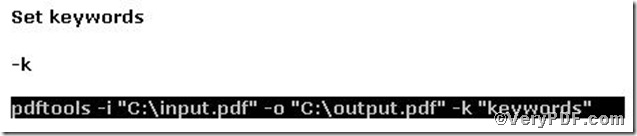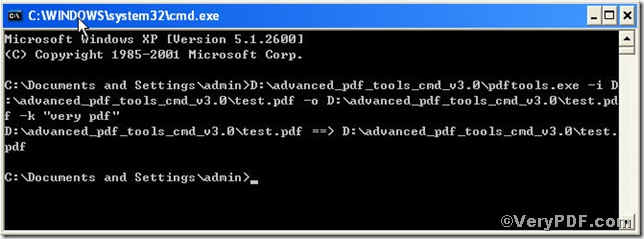The VeryPDF.com lists several advantages, that’s to say, why they are so popular. To begin with, pdf files are generally more compact (smaller in size) than the source document and they easily preserve the original formatting. You can open a pdf file, that was created using a Windows PC, on a Mac or a Linux machine and your document will still look the same everywhere. For one thing, unlike Word and other popular document formats, the contents of a pdf file cannot be modified easily.You can also prevent other users from printing a physical copy of your PDF document. For another, the biggest advantage - you can view pdf files on almost any computer (or mobile phone) using the web browser or with the help of free software like Adobe Acrobat Reader. Obviously, you will fret with how to edit them,The VeryPDF.com offers you a short-cut to edit the keywords of your pdf files by using Advanced PDF Tools command line. It is a big helper to your pdf files.
You can freely download it through https://www.verypdf.com/pdfinfoeditor/advanced_pdf_tools_cmd.zip, do remember extract it after download is completed, for it is zipped package.
Start the dialog box of “cmd.exe”: press “start”>choose “Run”>input “cmd”>press “ok”
The key part is to input accurate command line
The outcome of the input likes that
Where the text.pdf is an instance, which presents your pdf files, while the very pdf represents the keywords,which you can input at your will.
The picture The VeryPDF.com posted above proves that the pdf keyword has been successfully changed into very pdf. If you want to know further information about how to edit pdf keywords information using Advanced PDF Tools Command Line, please go to https://www.verypdf.com.