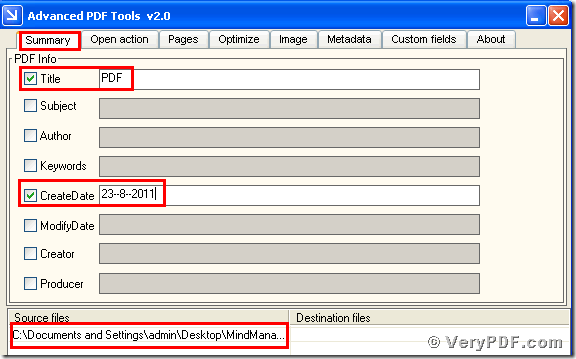If you have to edit title and creation date of your pdf file, you have no choice but to use tools to fix this problem. Because we can not modify these elements in pdf files, we need to handle it with the help of the software. So what kind of software can be a good choice? Here I recommend the Advanced PDF Tools to you. You can edit title and creation date in a very convenient way. The operations are very simple and quick. So if you need to use this function in your daily work, please follow me.
First, click this link: https://www.verypdf.com/order_pdftools_gui.html, and download this software for the further use. Do remember to extract it, when the download is finished. For it is zipped package, then unzip it.
Second, install this executable file in your computer, then register it. This process is vey easy, you only need to input code into this software. Of course , we enclosed it in this software. If not, this software is just a trial version. Some functions will be disabled. After you finished these procedures, it appears an icon of the Advanced PDF Tools in your computer.
Third, double hit this icon, let this software run. Then drag your pdf file(MindManager_Viewer_Guide.pdf) into this program, click the label “Summary”, and check the boxes “Title” and “Create date”. Then input the parameters in the matched light bar. Then save the change. Please look at picture 1.
Fourth, click the properties of the before changing pdf file and the properties of the after changing pdf file. You will find that we had already changed the title into “PDF” and changed the Create date into “23-8-2011”. You see the procedures are very simple, my suggestion is that you ought to try it by yourself and enjoy it. If you think that the Advanced PDF Tools is useful and want to know more functions of it, you can visit this website: https://www.verypdf.com. and read more articles. Thanks for your reading.