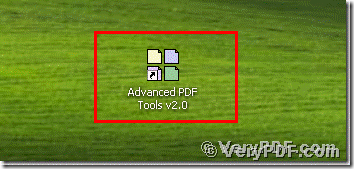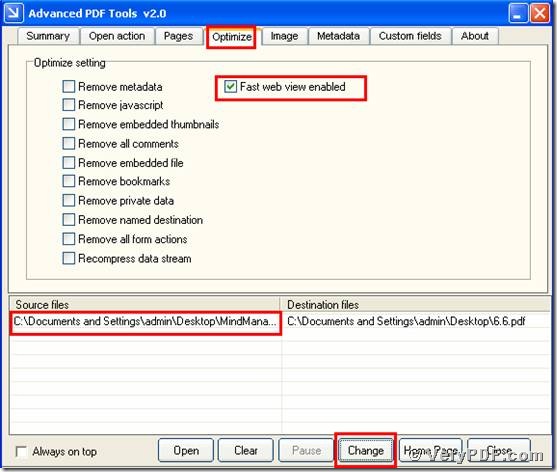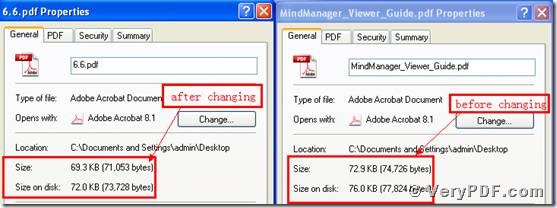Do you want to let your pdf files fast web view? If you are SEO or it is related to the internet. You need to know how to enable fast web view to optimize your pdf files. Because if you enable fast web view to optimize pdf files, it can let your pdf files be quickly viewed by browser.
So what is fast web view?
I will give you an example to illustrate it. For example, you post your pdf files on the internet. Some people can search for it and then read it. If your pdf size is very large, you need to wait for a long time. If you had made fast web view to optimize your pdf file, it is very fast to view your pdf file online for the readers. So it is very useful function, it can not only save time but also can let the reader well know your files.
So you may be really wanted to know how to enable fast web view to optimize pdf files. Here you need this software; the Advanced PDF Tools.You can optimize your pdf files just in two or three seconds.
In order to let more people know this function, today I will post my article here; hope it can help you in your daily work.
Step 1, download the Advanced PDF Toolsthrough the following link
https://www.verypdf.com/pdfinfoeditor/advanced_pdf_tools_cmd.zip
Do remember to extract it after the download is completed, for it is zipped package. Then unzip it.
Step 2, installs this software procedure in your computer, and remember to register user, because if you do not register, it is just a trial version. Some functions will be disabled. Make sure you had successfully finished the installation. It will appear an icon in your desktop if you store it in this location. Please look this picture.
Step 3, double click the icon of the Advanced PDF Tools, then let this software run. Then drag your PDF file (MindManager_Viewer_Guide.pdf) into this program. Please click the label page “Optimize”, and find the title “Optimize setting”. Check the option box “Fast web view enabled”. When you finish these steps, you need to save the change. Please look at picture 1.
(Picture 1)
Step 4, separately hit the right-hand key for the before changing pdf file and the after changing pdf file. Then click the “properties”. I also give you screenshot, please look at the picture2. After viewing the two dialogue box, you will obliviously find that we had already used enabled fast web view to optimize pdf files.
You see the procedures are so easy. IF you want to know more about the Advanced PDT Tools you can refer to this website or visit https://www.verypdf.com/wordpress/ .