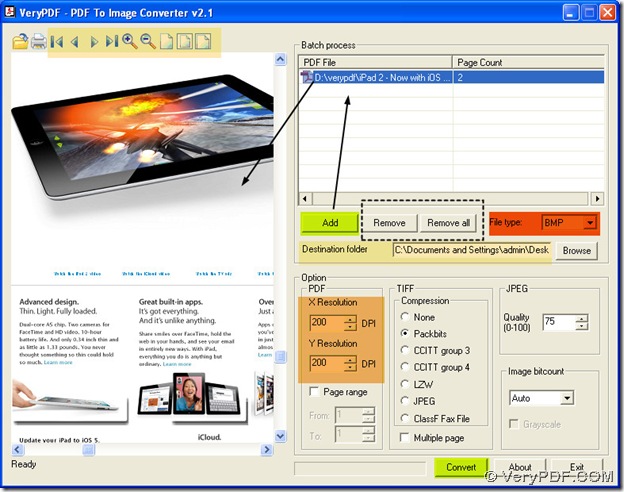What is bmp format? Here is the brief introduction on it:
- Bmp is an uncompressed raster image comprised of a rectangular grid of pixels;
- Bmp contains a file header (bitmap identifier, file size, width, height, color options, and bitmap data starting point) and bitmap pixels, each with a different color;
- BMP files may contain different levels of color depths per pixel, depending on the number of bits per pixel specified in the file header. They may also be stored using a grayscale color scheme;
How to get a big dimension bmp through converting pdf to bmp? PDF To Image Converter v2.1 is your best choice. You could know more about it in here: https://www.verypdf.com/pdf2tif/index.htm#dl.
For your question, in PDF To Image Converter v2.1, you may just need to reset DPI, so you may ask what is DPI, DPI is short for dots per inch. DPI is the representative of resolution of images, which is usually used in some raster images and some output like printers and scanners especially. Commonly, the greater DPI is, the bigger raster images are in size and dimension, along with the improving of clearness. So here are the more details about your question:
1. Add your pdf into PDF To Image Converter v2.1: click “Add” button on the panel of batch process, then in the popup dialog box please double-click your pdf file, and your pdf file will be shown as a pdf route in the form of batch process. Then click this route, you coud find “Remove” button is active, which is used for deleting this single pdf route when you need, and likely, “Remove all” button is used for deleting all the routes one time.
2. In step1, with the clicking that pdf route, your pdf file is also shown as a page in the preview panel, then you could use the enlarging or lessening buttons to review this page, or you could change another page with the help of the forward and backward buttons on the toolbar, which is your choice.
3. Click the edit-box of “File type”, and check BMP with the left button of your mouse in the dragging list, which is your objective file type.
4. Move your mouse onto the button “Browse”, click it to get another dialog box popup, then please choose a file folder, where you may need to store your bmp image, in another word, this folder is your destination folder, at last click “ok” button in that dialog box.
5. As we mentioned in the beginning of this article, to get a big dimension bmp, it is important to increase DPI, so please move your mouse onto the edit-box of DPI, and click it to input a larger value one by one, here we input 200. So the result of this action is that you will get bigger dimention and size bmp, along with the improvement of clearness for bmp is a bitmap image format.
6. At last, please click “Convert” button on the panel of PDF To Image Converter v2.1, then after the processing from pdf to bmp, you could find your bmp in your destination folder, then close your PDF To Image Converter v2.1.