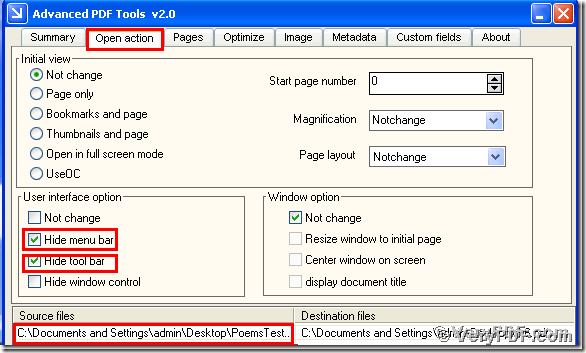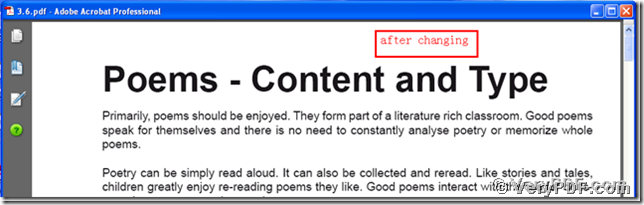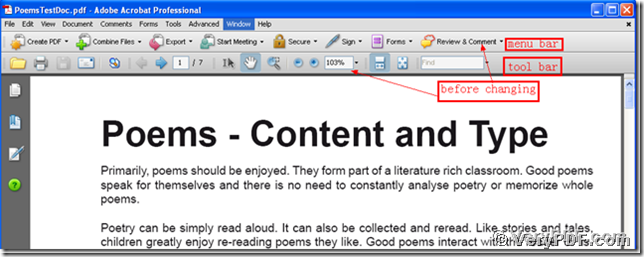Maybe your pdf reader are complicated. The work space is very narrow, it is occupied by the menu bar and window controls of pdf reader. This mess situation make you feel tired and can not focus on reading information. You had planed to clean your work space of your pdf files and let it looks simply and concisely. Through trying many times, you can not solve this problem. And you feel exhausted,unfortunately, you give up. I want to tell you that in fact, it is hard and tedious for you to hide the menu bar and window controls of pdf reader without any software. You can handle it in a convenient way, that is The Advanced PDF Tools. This software is very useful for you to fix this problem. It just take no more than two minutes to fulfill it. So if you want to know more knowledge of this software, please go to this website:https://www.verypdf.com , read more articles about it. If you want to purchase it, you can go to this website: https://www.verypdf.com/order_pdftools_gui.html.
Since this software is suitable for hiding the menu bar and window controls of pdf reader, you need to read carefully the steps of it.
In the bellowing, I will explain to the operation by 3 steps. Hope it can help you to gradually master this function.
Step 1, Download and install
Click into this website:
https://www.verypdf.com/pdfinfoeditor/advanced_pdf_tools_cmd.zip. and download this software, do remember to extract it, for it is a zipped package. Install it in your computer for the future use. The important step is that you should better to register it, if not some functions of this software are disable.
Step 2, Hide menu bar and window controls of pdf reader
First, let this software run, and move your pdf file(PoemsTestDoc.pdf) into this program. Hit the label page “Open action”, find the title “User interface option”. Then cancel the default status “Not change”. Then check the small boxes “Hide menu bar” and “Hide tool bar” . At last, save the change. Please look at picture 1.
Step 3, find the effect of the change
First you need to open the before changing pdf file and the after changing file. Here I give you two screenshots to show you the difference , it is a visualized difference, you can easily found the change. Please look at picture 2 and picture 3.
After compared the picture 2 and picture 3, you will find that we had already hided the menu bar and the window controls of pdf reader by using the Advanced PDF Tools. You see the steps are very simple, why not to experience this software and enjoy it by yourself?