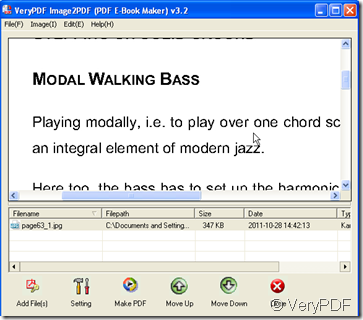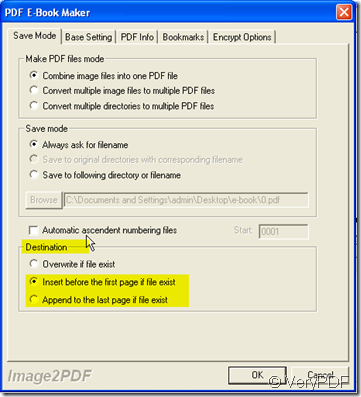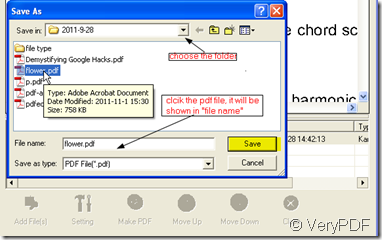With the technique developing, scanning has connected the paper world with electronic world. If you want to read the text book by computer, just scan it. Then how to make the connection more closely? Say if I want to insert one of a page of your text book to your PDF file, how should I do? Taking an example to this matter: When you do a research about PDF file, you have collected lots materials for it. Together with materials and your ideas, you have written a file then keep it in PDF file for the printing and uploading. One day you read a book and find some very useful materials for your research, you want to add it to your PDF file. How should you do? One way: type the materials to word document and convert word document to PDF file then you can combine the text book materials with your PDF file.
When you meet this kind of situation, I recommend a way: scan that page you need to your computer then you can insert it directly to your existed PDF file by Image2PDF. Image2PDF is a converter which can convert dozens of image formats, into PDF format. Image2PDF can automatically clear and skew-correct B/W images by employing special techniques to insure high quality output after conversion. Then I will show you how to make it.
- Download it here: https://www.verypdf.com/tif2pdf/tif2pdf.htm#dl
- Scan the paper document to your computer.
- Add the scanned image to Image2PDF. I will take one scanned page for example.
- As you want to insert this page to an existed PDF file, you can set it by clicking the button “Setting” then go to “Save Mode” label. At “Destination” part, you not only can insert this page to PDF file, but also you can choose the detail inserting location.If you have finished the setting, please end it by clicking “OK”.
- If you do not want to set other demands for your PDF file, please click “Make PDF” to finish the conversion. Then please choose the PDF file you want to insert in the newly bounced dialog box.
A few seconds later, you will find that you have insert that page to PDF file successfully.