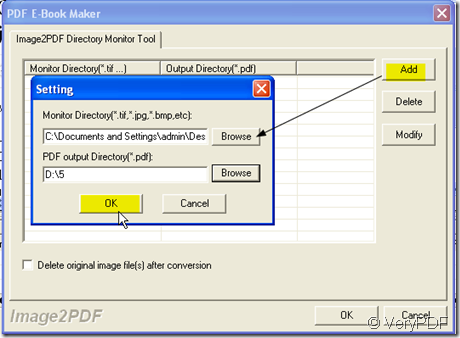During our daily life, we will make or receive all kinds of files. As the time elapse, we will forget or even discard some of them then it would be hard for us to trace the details and remind what the content of them is. If we want to save them,it will take up lots of space no matter in computer or in reality. Say tiff files take up lager space in computer and text books take up bigger space in reality. Then how can we keep them orderly in little space? For paper files, we can save the electronic version that means we can scan them to computer. And for electronic files we can compress them to very little size but in good quality. Then all the files will be kept in computer. If you can unite the formats of all the files say to PDF file, the files will be kept in good order. You files will be like your own dictionary, you can find any one of them easily.
Then I will show you how to make it.
- Download a software named Image2PDF v3.2 here: https://www.verypdf.com/tif2pdf/tif2pdf.htm#dl Image2PDF can convert all the image files to PDF file and it has many special functions that can make the process easy and the PDF files safe.
- Unite your files to image form and store them in a folder.
- Add the image files to Image2PDF. I will take a image file for example.
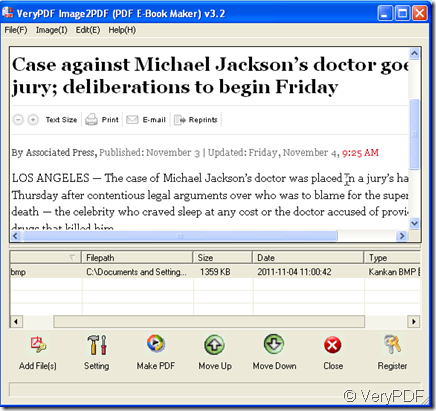
- As we want to keep the files well-ordered in the shortest time. we’d better open monitor multiple directories function by clicking “ File” on the top then go to “monitor multiple directories”, at this menu dialog box, you can choose the input folder and output folder for the PDF files. Then the files in the input folder will be converted to PDF files to output folder automatically. The only thing you need to do is converting your file to image form then add them to input folder. Then you can keep your files in an appointed folder by the uniform format.
- If you want to set the limitations for your PDF files such as the password, the mode and so on so forth, you can set them by clicking “setting” button, then set them one by one. Then please click “Make PDF” to end the conversion. Then you will find your files are saved in the output folder.
By this way, you can save your files in well order. If you like, you can name the files by date then the file order will be more clear.