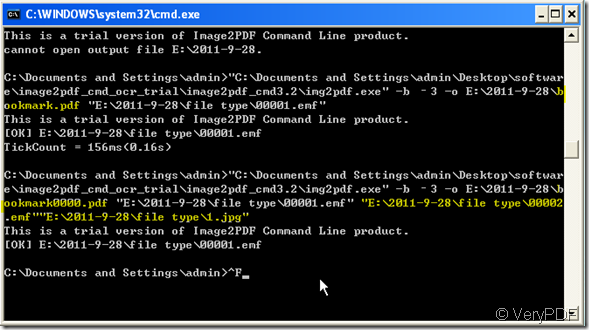If you want to make image to searchable pdf file then copy the content in it and add bookmark for the new PDF file by command line, maybe you can have a try of software Image To PDF OCR. It can help you finish all the task.
Image To PDF OCR provides the most accurate OCR results available to the production imaging marketplace while minimizing PDF file size with full compression and retaining original image and text layout. It can create text-searchable PDF image + text format with compressed hidden text layer and make searchable PDF files with OCR technology. It also support the command line and add bookmark function. Then I will show you how to us Image To PDF OCR command line.
- Download Image To PDF OCR command line.
Without the software Image To PDF OCR participation, we can finish the conversion easily. If we want to use it, we must know more about it. The more we know about it, the easier when we use it. This is the link for visiting its homepage:https://www.verypdf.com/tif2pdf/tif2pdf.htm#dl You’d better download it and have a try. When you see the Image To PDF OCR package, unzip it and let it run in your computer then you can use it.
- Call Image To PDF OCR.
As the common steps to run MS Dos Windows. Start the DOS command line window by running "cmd" command from "Start Menu"->"Run"; then run the Image To PDF OCR command from the command line window (Image To PDF OCR software can be found in your Image To PDF OCR command line uncompress directory). Call it to the windows, do the command according to the usage. eg. Img2PDF -b -3 -o c:\sample.pdf c:\*.tif
There are some kinds of parameters for adding the bookmark, please choose the one you need: –b detail number
>= 0 : specify first number in bookmarks
== -1 : don't use bookmark
== -2 : read bookmarks from bookmark.ini file
== -3 : using the filenames as bookmarks
So the detail steps should be followed: image2pdf_ocr.exe—> –b –3 -o --> output pdf file –> input image file. I take a image file for example to show you the detail steps to make searchable pdf and add bookmark by command line. You also can add as many image file to one PDF file. Then it can make all of them to searchable pdf meanwhile add bookmark for them.
By this way, you can make lots of image files to searchable pdf files then you can copy or print them as you wish. If you are interested in it, please experience it yourself.