PDFPrint Command Line can be used to print PDF documents to any printer device that is accessible through the Windows operating system via a command line. It does not require any Adobe application like Adobe reader. You can download the free version of PDFPrint Command Line from the following website: https://www.verypdf.com/pdfprint/index.html
The following aims to show you how to print PDF document via a command line:
1. Run the command prompt window
Four steps are required to run the command prompt window: You should click [Start], which you can find in the left down corner on the computer screen; > choose [Run] on the menu> enter [cmd] in the [Open] edit box in the [Run] dialog box that pops out; > click [OK] in the [Run] dialog box. Then, a white and black window, the command prompt window, will appear on the computer screen.
2. After that, you should enter a command line in the following way:
pdfprint.exe [options] [Options] <PDF documents>
For instance, you can enter the following command line in the Command Prompt Window:
D:\pdfprint_cmd\pdfprint.exe -wtext "hello" D:\readme.pdf
To be more specific,
- 2.1. First, you need to enter the directory of the executable file:
D:\pdfprint_cmd\pdfprint.exe
This will call the executable file [pdfprint.exe, which has been stored in the folder titled [pdfprint_cmd] on disk D in the computer. Of course, if you put the [pdfprint_cmd] folder containing this executable file on disk C, the directory you need to enter in the command window should be [C:\pdfprint_cmd\pdfprint.exe].
- 2.2. Then, leave a space and enter a command, a space and a character string like
-wtext "hello"
[-wtext] is the command for adding a watermark on printed document; and ["hello"] indicates that the content put in the double quotation marks is the watermark that will be added to the original PDF document. You can also add other commands after this one. If you want to get more information about the command lines, you should visit the following website at https://www.verypdf.com/pdfprint/pdf-print-cmd.html
- 2.3. After that, please leave a space again, and enter the directory of the PDF document you want to print like
D:\readme.pdf
This indicates that the PDF document named [read me] is stored on disk D. If your PDF document has another name, and is stored under another directory, you should type its directory instead of [D:\readme.pdf].
3. Press [Enter] on the keyboard after you have enter the whole command line, which is repeated below:
D:\pdfprint_cmd\pdfprint.exe -wtext "hello" D:\readme.pdf
The computer will sent the PDF document to the default printer connected to your computer right away, and the printer will start processing immediately. The following is the comparison between the original PDF document and the printed PDF document. The watermark [hello] has been added to the PDF document.
The original PDF document:
The output PDF document with a watermark [hello]
This article only shows how to use one command line to print one PDF documents. However, there are more commands that you can use to rearrange and scale the PDF documents before sending them to a printer. You can also select a printer by using command line. If you are interested in how to use command lines to do other things, please read my new articles which are going to be released soon on the VeryPDF Knowledge Base blog. Thanks for reading and welcome to ask any question.
![clip_image002[4]](https://www.verypdf.com/wordpress/wp-content/uploads/2011/11/clip_image0024_thumb1.jpg)
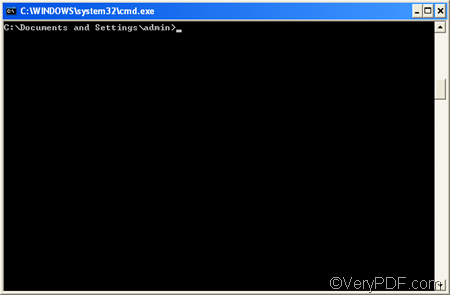
![clip_image004[4]](https://www.verypdf.com/wordpress/wp-content/uploads/2011/11/clip_image0044_thumb.jpg)
![clip_image006[4]](https://www.verypdf.com/wordpress/wp-content/uploads/2011/11/clip_image0064_thumb2.jpg)