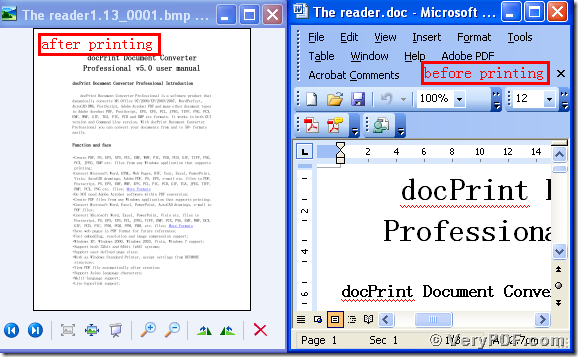The docPrintPDF Driver is a virtual printer, which is the best choice for printing Word to bmp. It belongs to this software, the docPrint Document Converter Professional V5.0. Therefore, if you want to use this virtual printer, first you need to download this software .
I will specify how to print Word to bmp.
1, download and install
Download this software through this link:
https://www.verypdf.com/artprint/docprint_pro_setup.exe
Do remember to extract it after the download is completed, for it is the zip package. Then unzip it.
Install it in your computer for the further use, there will appear an icon in your desktop. You can use trial version or just register it.
2, print Word to bmp
Open your file ( The reader.doc), and click “File” – find “Print”-click “Print”. Then it will pop up the dialogue “Print”, you just need to choose the virtual printer “ docPrintPDF Driver”, and click the button “ok”. Please look at picture 1.
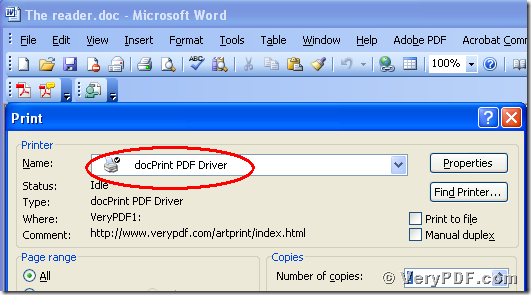
(Picture1)
3, choose the right type, save the change
After you click the button “ok”, it will pup up a dialogue “Save As”. Please choose the type “BMP” and input the file name “The reader 1.13” in the blank. At last, save the change. Please look at picture 2.
4, Open the files and compare them
Separately open the before and after printing files, you will find that we had already printed Word to bmp. Please look at the screenshots that I show you in the bellowing.
You can easily find that the difference, isn’t it? If you want to use this software by free , you can go to this website :https://www.verypdf.com/artprint/docprint_pro_setup.exe and download it. Or if you have any questions, please just visit : https://www.verypdf.com/artprint/document-converter/help.htm and refer to the user manual.