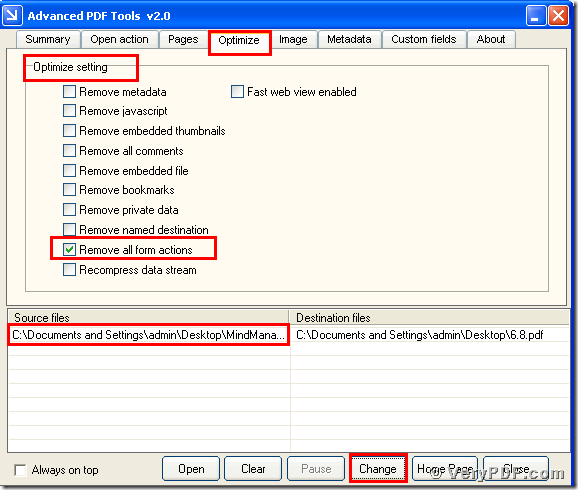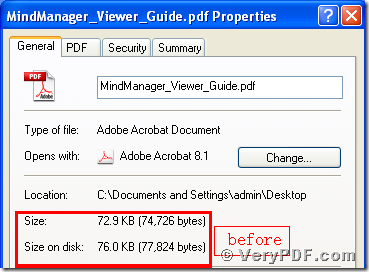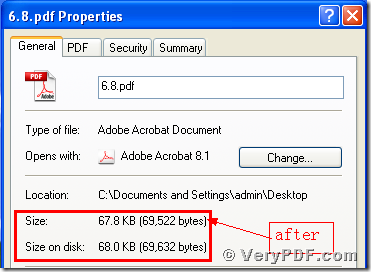Some of my friends ask me how to remove form actions to reduce pdf size.I search for the manner on the internet,finally I find this software the Advanced PDF Tools can solve this problem.There is no doubt that I use this software by myself.Indeed, the operation is easy and quick,also save a lot of my time.
In order to let people who have the same problem,here I put this article and share my experience.After viewing my article ,if you think it is useful,remember to tell your friends.
First,let me introduce the functions of the Advanced PDF Tools to you.
The Advanced PDF Tools is a very useful software to maintain your PDF files. Here I sum up them:
1. export the source XML Metadata from PDF files.
2.Insert a XML file into PDF files,Set how the new output file displays when opening
3.Change the page size and page content in your PDF files
4.support compression and resizing Color, Grayscale and Monochrome images in a PDF file
5.Unused object removal (a garbage collector for PDF files)
e had already generally know this software,I guess right now you really want to know how to remove named destination to reduce pdf size.
Since this software are so powerful,you may be want to master its functions.Take it easy,these functions I will post in the future.Today I will emphasis on how to remove form actions to reduce pdf size.
Step 1, enter into this link https://www.verypdf.com/pdfinfoeditor/advanced_pdf_tools_cmd.zip and
download the Advanced PDF Tools through the following link. Extract it after the download is finished,for this is a zipped package.Then unpacked it.
Step 2,double click the icon of the Advanced PDF Tools, then let this software run . Then drag your PDF file into this program.Meanwhile you can see the label pages like(Summary/Open actions/pages/Optimize/Image/Metadata/Custom fields/About),please click the label page“Optimize”,and find the title “Optimize setting”. You should choose the option box “Remove all form actions”.At last,save the change.Please look at picture 1.
(picture 1)
Step 3, click the right-hand key and find the “properties”, you will find the change,we had already removed all form actions to reduce pdf size by using the Advanced PDF Tools.In order to let you easily find the change,I also input two screenshots to compare them .Please look at picture 2 and picture 3
(picture 2)
(picture 3)
You see we can easily find that the pdf size become smaller than before.If you want to read more articles about the Advanced PDF Tools, just visit https://www.verypdf.com/wordpress/ .