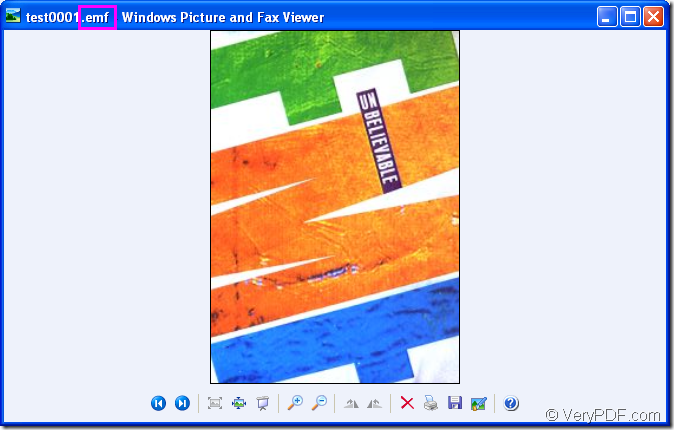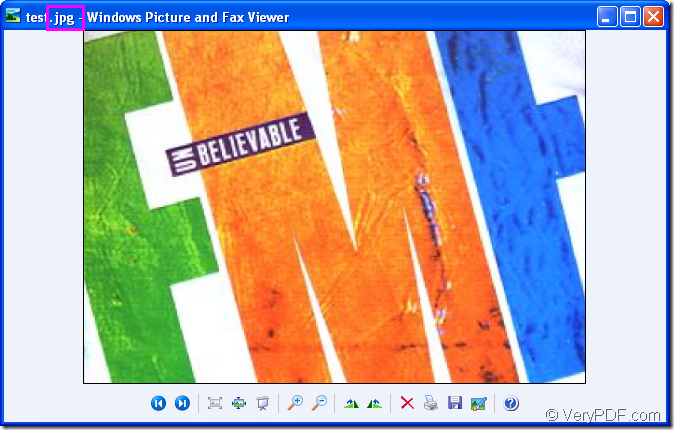Figure1.Source file
Figure2.Target file.
The image in Figure1 is an emf format file and it is required to be converted to jpg format file showed in Figure2 and change the angle as 270° clockwise.Please don’t consider it as a troublesome task.If you use HTML Converter Command Line,it will be a piece of cake to you.
HTML Converter Command Line is an amazing converting software which allows you to create previews or thumbnails of web pages in a number of different formats, such as TIF, TIFF, JPG, JPEG, GIF, PNG, BMP, PCX, TGA, JP2 (JPEG2000), PNM, etc. HTML Converter Command Line also allows you to convert web pages to PDF, PS (postscript), WMF, EMF vector formats.
The download website of HTML Converter Command Line is https://www.verypdf.com/htmltools/htmltools.zip. Just remember to unzip the software to some location in your computer after downloading.
The first step
Also the easiest step in the conversion of emf to jpg.You should run cmd.exe program first by clicking “start”—“run” and inputting “cmd” in “open” edit box of “Run” dialog box,then clicking “OK” button.Another way is to press the hot key “Windows”+ “R” combination on your keyboard at the same time.
The second step
The command line which is supposed of called program,parameter,source file and target file should be inputted in cmd.exe dialog box.Please see the following structure.
htmltools.exe –rotate value “input.emf” output.jpg
htmltools.exe stands for the called program in the conversion of emf to jpg,which is the executable file in the software HTML Converter Command Line.
–rotate value stands for the rotating value which can be set as 90,180 and 270.
“input.emf” stands for the source file.
output.jpg stands for the target file.
The following example will be a good description of the command line above.
"C:\Documents and Settings\admin\Local Settings\Temp\htmltools\htmltools.exe" -rotate 270 "C:\Documents and Settings\admin\Desktop\New Folder\test0001.emf" "C:\Documents and Settings\admin\Desktop\New Folder\test.jpg"
"C:\Documents and Settings\admin\Local Settings\Temp\htmltools\htmltools.exe" is the path of htmltools.exe.To save your time and energy,you can drag the file from its location to cmd.exe dialog box.
-rotate 270 is the rotation angle of source file.
"C:\Documents and Settings\admin\Desktop\New Folder\test0001.emf" is the path of source file.You can also copy the path and right click your mouse in cmd.exe dialog box which means “paste”.
"C:\Documents and Settings\admin\Desktop\New Folder\test.jpg" is the path and name of target file.If you don’t specify the path for target file here,it will be saved in current directory.
The last step
Just find the target file in the specified location and view it to see whether perfect or not,which means the conversion of emf to jpg is over.
If you’re interested in the software HTML Converter Command Line,you can visit https://www.verypdf.com/htmltools/index.html and learn more functions about it at https://www.verypdf.com/htmltools/htmltools-manual.htm.