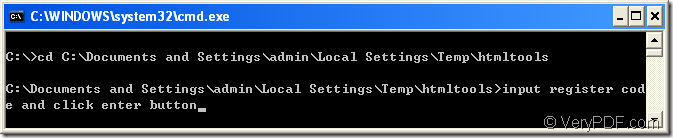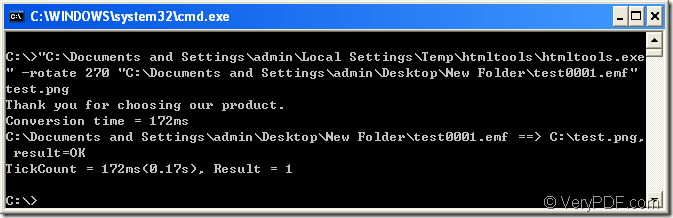If you take the software HTML Converter Command Line,it will be only three steps to rotate the page when converting emf to png format file.
HTML Converter Command Line is a powerful HTML conversion product. It allows you to create previews or thumbnails of web pages in a number of different formats, such as TIF, TIFF, JPG, JPEG, GIF, PNG, BMP, PCX, TGA, JP2 (JPEG2000), PNM, etc. It also allows you to convert web pages to PDF, PS (postscript), WMF, EMF vector formats.So the task converting emf to png is only a piece of cake to HTML Converter Command Line.The download website of HTML Converter Command Line is https://www.verypdf.com/htmltools/htmltools.zip. But after installing the software in your computer,you will find not every functions are available.To resolve this problem,you should register HTML Converter Command Line in cmd.exe dialog box first.The steps are as follows:
1.Run cmd.exe program by pressing “Windows”+ “R” at the same time and input “cmd” in “open” edit box of the popup dialog box,then click “OK” button.The hot key “Windows”+ “R” will also work.
2.Change the current directory to installation directory of HTML Converter Command Line by command “cd” which means change directory.
3.Input the register code which you get when buying HTML Converter Command Line.End with “Enter” button.Please see Figure1.
Figure1.
The following contents are the steps to convert emf to png and rotate the page at the same time.
1.If you don’t close the current cmd.exe dialog box,you can input command line in it directly.You can change the directory with “cd” if you don’t want to run the conversion of emf to png under the installation directory.If you have closed the dialog,please open it again according to the way mentioned above.
2.Input command line which includes called program,parameter,source file and target file in cmd.exe dialog box.Please see the following command line template.
htmltools.exe –rotate value “input.emf” output.png
htmltools.exe is the called program,also the executable file in HTML Converter Command Line.
–rotate value is the rotation angle which can be set as 90,180,270.Attention please,the source will rotate along the clockwise direction.
“input.emf” is the source file.
output.png is the target file which can be set by yourself.
Figure2.
In Figure2,you can see the command line applied in the conversion of emf to png.
"C:\Documents and Settings\admin\Local Settings\Temp\htmltools\htmltools.exe" stands for the path of htmltools.exe.
-rotate 270 stands for the page has been rotated by 270°.
"C:\Documents and Settings\admin\Desktop\New Folder\test0001.emf" stands for the path of source file.
If you don’t want to the long paths like called program and source file,please drag the file into cmd.exe dialog box and the file will turn to path itself enclosed with double quotes.
test.png stands for the name of target file.
NOTE:If you don’t define any information about the target file,the source file will be converted to pdf file by default.
3.The target file can be found in current directory because you didn’t specify the path for it in command line.Of course you can set the path for target file such as C:\Documents and Settings\admin\Desktop\test.png and the file will be saved in C:\Documents and Settings\admin\Desktop\.