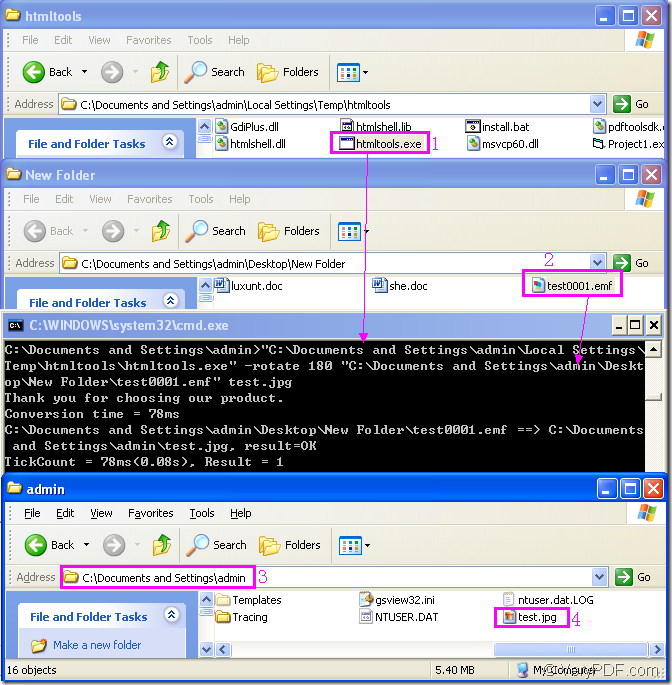Figure1.
Fiugre1 shows the process of rotating the page when converting emf to raster image with HTML Converter Command Line.You can see the first dialog box titled htmltools which is the tool used in the conversion of emf to raster image.HTML Converter Command Line is a powerful HTML conversion product. It allows you to create previews or thumbnails of web pages in a number of different formats, such as TIF, TIFF, JPG, JPEG, GIF, PNG, BMP, PCX, TGA, JP2 (JPEG2000), PNM, etc. It also allows you to convert web pages to PDF, PS (postscript), WMF, EMF vector formats.After downloading HTML Converter Command Line at the website https://www.verypdf.com/htmltools/htmltools.zip and installing it in your computer,you will see the executable file framed in rectangle 1,which is the called program in this conversion.
The file framed in rectangle 2 in the second dialog box is the source file which needs to be converted.
Now we will focus on the third dialog box—cmd.exe dialog box which is the converting platform.You can input the command line here.The command line ought to be like the following one:
htmltool.exe –rotate<int> “input.emf” output.jpg
NOTE:Here we take jpg format file as the example of raster image.
where
(1)htmltool.exe stands for the called program which is the most important element in the conversion of emf to raster image.
(2)–rotate<int> stands for the setting about rotation angle.
(3)“input.emf” stands for the source file.
(4)output.jpg stands for the target file.
The command line example in the third dialog box is
"C:\Documents and Settings\admin\Local Settings\Temp\htmltools\htmltools.exe" -rotate 180 "C:\Documents and Settings\admin\Desktop\New Folder\test0001.emf" test.jpg
where
(1)"C:\Documents and Settings\admin\Local Settings\Temp\htmltools\htmltools.exe" is the path of htmltools.exe.You can drag the file from its folder to cmd.exe dialog box directly like the arrow shows.
(2)-rotate 180 is the rotation angle of source file.You can set the value as 90,180 and 270.
(3)"C:\Documents and Settings\admin\Desktop\New Folder\test0001.emf" is the path of source file.
(4)test.jpg is the name of target file.
The last dialog box shows the location of target file.In fact,there are two kinds of storing location of the target file.One is current directory in the last dialog box.That’s because you don’t define the directory for the target file and the current directory is a default location for all the target files.The other case is specified directory.If you set the path for the target file in command line,the file will be saved in the specified location.
If you are interested in HTML Converter Command Line,please visit its home page https://www.verypdf.com/htmltools/index.html to learn it.