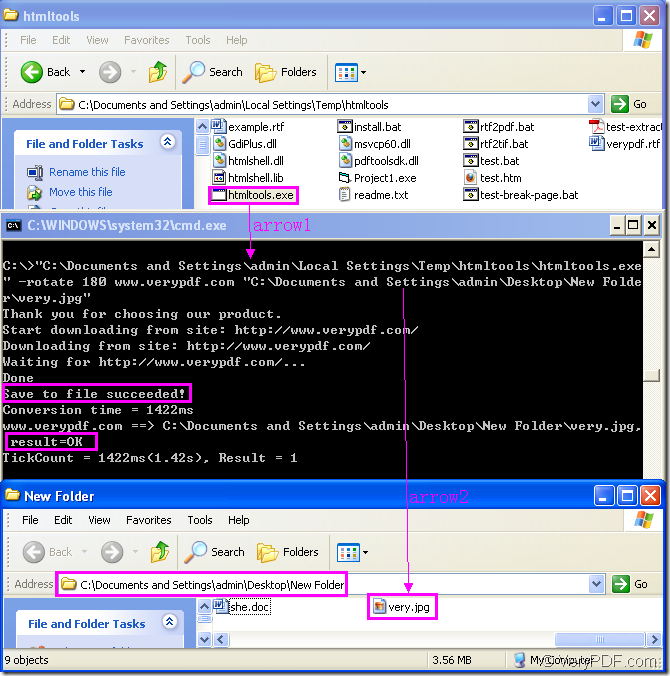Figure1.
You may not understand what is running in Figure1.But if you finish in reading this article,you will get a new method to help you convert url to jpg and rotate the page at the same time.
There are three dialog boxes in Figure1.They show the converting software,converting platform and the location of target file respectively.This article will interpret each dialog from 1 to 3 for you in detail.
The first dialog:Here you can see the software used in the conversion of url to jpg,which is called HTML Converter Command Line.It is a powerful HTML conversion software which allows you to create previews or thumbnails of web pages in a number of different formats, such as TIF, TIFF, JPG, JPEG, GIF, PNG, BMP, PCX, TGA, JP2 (JPEG2000), PNM, etc. HTML Converter Command Line also allows you to convert web pages to PDF, PS (postscript), WMF, EMF vector formats.HTML Converter command line application can be called from within ASP, VB, VC, Delphi, BCB, Java, .NET and COM+ etc. program languages. It uses advanced techniques to allow efficient asynchronous multithreaded operations. The software will also be compatible with the system in your computer.After downloading HTML Converter command line at https://www.verypdf.com/htmltools/htmltools.zip, you will see an executable file appear in the folder,which is framed by the rectangle in the first dialog box.It is the core of HTML Converter command line and the called program in the conversion of url to jpg.
The second dialog box shows the most important part in this conversion.You should input command line which contains called program,parameter,source file and target file in cmd.exe dialog box.The command line at the top of cmd.exe dialog box are inputted according to the basic structure showed below:
htmltools.exe –rotate value www.verypdf.com output.jpg
htmltools.exe stands for the called program.When you use it,you should input its path in cmd.exe dialog box.But we can see the path of htmltools.exe in cmd.exe is too long to input.To save you precise time,you can drag htmltools.exe into cmd.exe dialog box like arrow1 and the file will turn to an accurate path itself with any mistakes.
–rotate value is the rotation angle value which you want to set.The value can be set as 90,180 and 270 and the source file will rotate clockwise according to the value.
www.verypdf.com is the URL of the webpage which needs to be converted.It can be seen as source file and when the conversion is started,htmltools.exe will find the information on the webpage via Internet and download them to convert the information to jpg format file.
output.jpg is the target file.You can set the directory and name for target file here.NOTE:If you don’t define any information about the target file,the source file will be converted to pdf file automatically.If you don’t specify the directory for the target file,the file will be saved in current directory.
After inputting command line,please click “Enter” button.If you can see the sentence like “Save to file succeeded!” and “result=OK”, you can find your target file in the specified directory showed in the third dialog box.