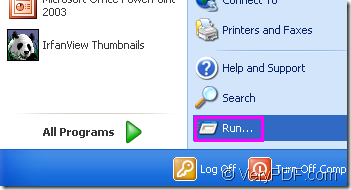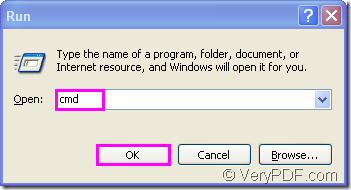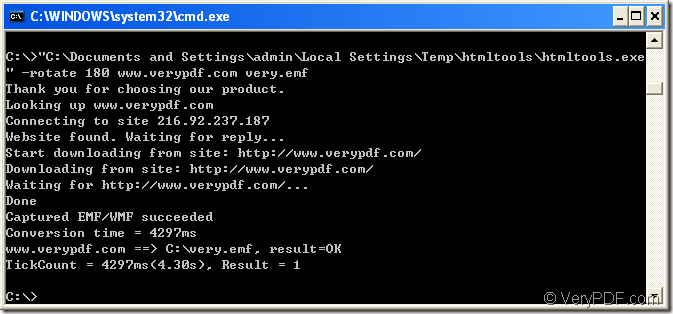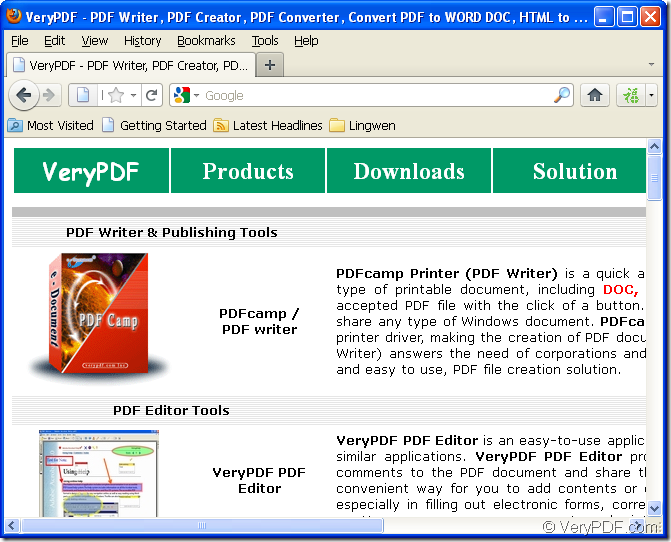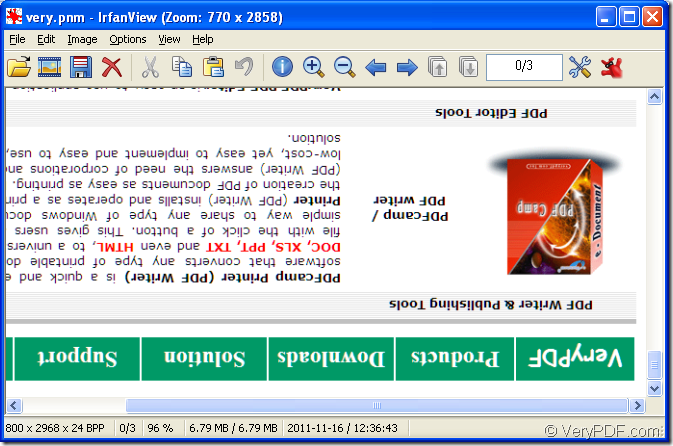Not everyone like to use GUI when converting url to pnm format file.Because a GUI is not always convenient. Suppose you want to process an image dynamically from a web script or you want to apply the same operations to many images or repeat a specific operation at different times to the same or different image. In these cases, the command-line image processing utility is appropriate. So HTML Converter Command Line will be a good choice if you want to rotate the page when converting url to pnm.
HTML Converter Command Line is a powerful HTML conversion software which can be called from within ASP, VB, VC, Delphi, BCB, Java, .NET and COM+ etc. program languages. It uses advanced techniques to allow efficient asynchronous multithreaded operations. HTML Converter Command Line allows you to create previews or thumbnails of web pages in a number of different formats, such as TIF, TIFF, JPG, JPEG, GIF, PNG, BMP, PCX, TGA, JP2 (JPEG2000), PNM, etc. It also allows you to convert web pages to PDF, PS (postscript), WMF, EMF vector formats.Please download HTML Converter Command Line at https://www.verypdf.com/htmltools/htmltools.zip and you need to unzip it to your computer for using.
Please follow the steps below to rotate the page when converting url to pnm.
1.Just click “start”—“run” and input “cmd” in “open” edit box in “Run” dialog box,then end with “OK” button.Then you can see cmd.exe dialog box come out.Please see Figure1 and Figure2.There’s also an other way to run cmd.exe program,also a quick way.Please press “Windows”+ “R” on your keyboard at the same time and input “cmd” in “open” edit box,then click “OK”.
Figure1.
Figure2.
2.Input the command line which includes called program,parameter,source file and target file.Please see the following main structure.
htmltools.exe –rotate value www.verypdf.com output.emf
htmltools.exe stands for the called program in the conversion of url to pnm.
–rotate value stands for the parameter to rotate the page.
www.verypdf.com stands for the source file.
output.emf stands for the target file.
Please see Figure3 and you will understand the command line better.
Figure3.
The whole commands in Figure3 are "C:\Documents and Settings\admin\Local Settings\Temp\htmltools\htmltools.exe" -rotate 180 www.verypdf.com very.emf
"C:\Documents and Settings\admin\Local Settings\Temp\htmltools\htmltools.exe" is the path of htmltools.exe.For saving time,you can drag the file from its folder to cmd.exe dialog box.You will find the file will turn to its path accurately.
-rotate 180 is the rotation angle of source file.You can set the value as 90,180 and 270.
www.verypdf.com is the URL of webpage needs to be converted.
very.emf is the name of target file,including file name and extension name.
3.The target file will be saved in current directory after converting url to pnm and you can compare the source file and target file.Please see Figure4 and Figure5.
Figure4.Before converting
Figure5.After converting