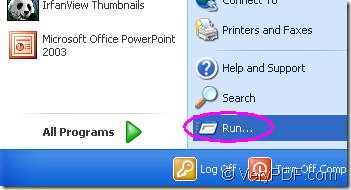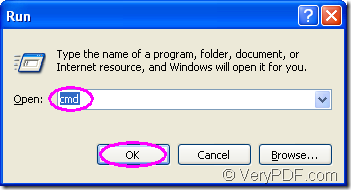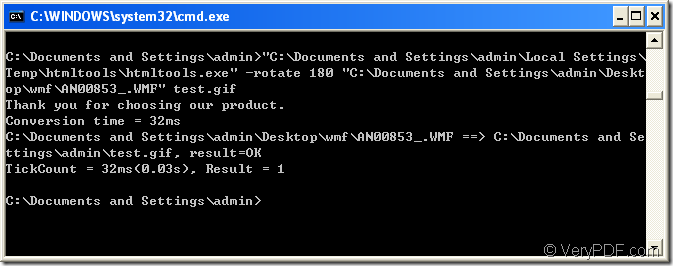This article is going to introduce the way to rotate the page when converting wmf to gif.At the same time,you will see which software will be taken in the conversion.
You may never hear of a software called HTML Converter Command Line which is a command line application of VeryPDF HTML Converter.It is a powerful converting software which allows you to create previews or thumbnails of web pages in a number of different formats, such as TIF, TIFF, JPG, JPEG, GIF, PNG, BMP, PCX, TGA, JP2 (JPEG2000), PNM, etc. HTML Converter Command Line also allows you to convert web pages to PDF, PS (postscript), WMF, EMF vector formats.You can set many parameters in the command line with HTML Converter Command Line such as rotation,resolution,width,height,page margin and so on by inputting DOS commands.HTML Converter command line application can be called from within ASP, VB, VC, Delphi, BCB, Java, .NET and COM+ etc. program languages. It uses advanced techniques to allow efficient asynchronous multithreaded operations. Please download HTML Converter Command Line at https://www.verypdf.com/htmltools/htmltools.zip and see the main introduction of the software at https://www.verypdf.com/htmltools/index.html. You can also click the link https://www.verypdf.com/htmltools/htmltools-manual.htm to read the user manual.
Step1.Run cmd.exe program
Please see Figure1,you should click “start”—“run” and input “cmd” in “open” edit box of the popup dialog box,then click “OK” button like Figure2.
Figure1.
Figure2.
Step2.Input command line
Please see Figure3.You will find the example command line in the conversion of wmf to gif.
Figure3.
"C:\Documents and Settings\admin\Local Settings\Temp\htmltools\htmltools.exe" -rotate 180 "C:\Documents and Settings\admin\Desktop\wmf\AN00853_.WMF" test.gif
"C:\Documents and Settings\admin\Local Settings\Temp\htmltools\htmltools.exe" is the path of htmltools.exe which is the executable file in HTML Converter Command Line.You can drag the file from its folder to cmd.exe dialog box and the file will turn to a path with double quotes enclosed at once.
-rotate 180 is the rotation angle of source file.The value can be set as 90,180 and 270,then the file will rotate clockwise from the original position.
"C:\Documents and Settings\admin\Desktop\wmf\AN00853_.WMF" is the path of source file.You can drag the source file into cmd.exe dialog box,too.Or you can copy the path of it and right click your mouse in cmd.exe dialog,which stands for “paste”.
test.gif is the name of target file,which can be set according to your needs.But you should not forget the extension name,or the source file will be converted to pdf file automatically.
Step3.Find the target file
Maybe in no more than one second,the conversion wmf to gif will be over.If you can see the information “result=OK” in cmd.exe dialog box,you can find your target file in you computer.If you don’t specify the path for the target file in command line like the example in Figure3,please find the file in current directory.If you have set the path,just find the target file in the specified location.