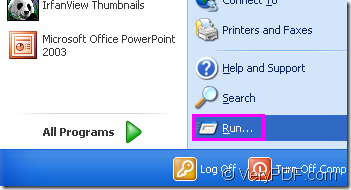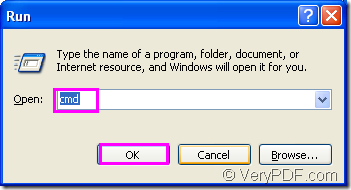There is an old saying that half work and double result which means if you can work by right and efficient method,it will cost you very little time and you will get a better work result than you ever thought.So does rotate the page when converting wmf to raster image file.If you can choose a suitable software and a right operating way to help you,the task will be finished in no more than two minutes perfectly.In this article you will see a wonderful converting software of VeryPDF named HTML Converter Command Line which allows you to create previews or thumbnails of web pages in a number of different formats, such as TIF, TIFF, JPG, JPEG, GIF, PNG, BMP, PCX, TGA, JP2 (JPEG2000), PNM, etc. HTML Converter Command Line also allows you to convert web pages to PDF, PS (postscript), WMF, EMF vector formats.You just need to call the executable file in HTML Converter Command Line and input DOS commands in cmd.exe program instead of opening a GUI,which will be very convenient.Click the link https://www.verypdf.com/htmltools/htmltools.zip to download HTML Converter Command Line and you can follow this article to rotate the page when converting wmf to raster image yourself.
Step1.Run cmd.exe program
CMD.exe program is the converting platform in the conversion of raster wmf to raster image,in which you can input command line and set many parameters.Please use the following two ways to run cmd.exe program.
(1)Click “start”—“run” and input “cmd” in “open” edit box of the popup dialog box.Then click OK.Please see Figure1 and Figure2.
Figure1.
Figure2.
(2)You can also use the hot key “Windows”+ “R” to open “Run” dialog box showed in Figure2.
Step2.Input command line
The command line which contains called program,parameter,source file and target file is a necessary element to control the conversion of wmf to raster image.You can write your command line like the following structure.
htmltools.exe –rotate value “input.wmf” output.tif
NOTE:Here we take tif format file as an example of image file.Of course you can use other format file such as bmp, jpg, gif, jp2, etc.HTML Converter Command Line is powerful enough to support so many types.
where
(1)htmltools.exe is the executable file in HTML Converter Command Line.It is also the called program in the conversion of wmf to raster image.
(2)–rotate value is the rotation angle of source file.
(3)“input.wmf” stands for source file.
(4)output.tif stands for target file.
Please see the command line in Figure,which is the example in this conversion.
Figure3.
"C:\Documents and Settings\admin\Local Settings\Temp\htmltools\htmltools.exe" -rotate 90 "C:\Documents and Settings\admin\Desktop\wmf\AN00932_.WMF" 01.tif
"C:\Documents and Settings\admin\Local Settings\Temp\htmltools\htmltools.exe" is the path of htmltools.exe.The path seems too long to input and you don’t have to input it.Just drag the file into cmd.exe dialog box.
-rotate 90 is the rotation angle of source file,which means the source file will rotate 90° clockwise.
"C:\Documents and Settings\admin\Desktop\wmf\AN00932_.WMF" is the path of source file.
01.tif is the name of target file.
Step3.Find the target file
You run the conversion of wmf to raster image under the current directory and did not specify the path for target file in the command line,so the file will be saved in current directory--C:\Documents and Settings\admin.