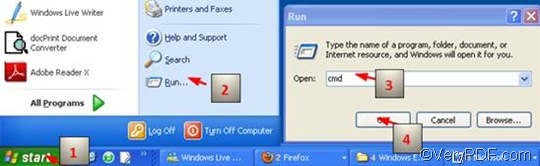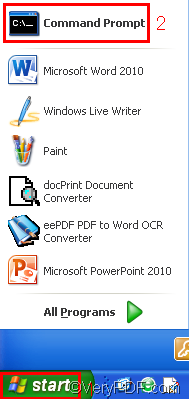Some of you may take it for granted that VeryPDF HTML Converter Command Line is just a HTML converter . In fact, VeryPDF HTML Converter Command Line can also convert image files. It can convert EMF to PNM, EMF to JP2, EMF to TIFF, EMF to PCX, etc. Moreover, VeryPDF HTML Converter Command Line is standalone software, and does not depend on printer drivers. It also support bit depth or color depth setting. You can download VeryPDF HTML Converter Command Line from the website as follows: https://www.verypdf.com/htmltools/index.html#dl
This article would like to introduce a way to set bit depth and convert EMF to PNM via a command line. Only three steps are required, so it can greatly enhance your work efficiency. And the command you are going to use is -bitcount <int>, which can be used to set bit depth.
1. Run the command prompt window
There are two ways to run the command prompt window:
- The most commonly used one is to run the command prompt window will require four steps: click “Start”; > click “Run” on the home menu; > enter “cmd” in the “Run” dialog box;>click on “OK” in the “Run” dialog box. When you see the black and white command window, please proceed to the next step.
- The other way takes two steps, you can click “Start”; > click the icon on the home menu.
2. Enter a command line
If you want to set bit depth and convert EMF to PNM, the command line should consist of four factors: the command we have mentioned and three files.
htmltools -bitcount <int> <EMF file> <PNM file>
- htmltools ---- the executable file, which denotes to htmltools.exe.
- -bitcount <int> ---- the command that can be used to set bit depth. Three parameter values are allowed: 1, 8 and 24. You can select any of them as the bit depth value. int means integer, and the angle brackets mark essential contents. If the command is -bitcount 1, the result image file will be monochrome; if it is -bitcount 8, grey will be added to the image; if the command is -bitcount 24, the result image file will become colorful, and is capable of storing 224 possible colors.
- <EMF file> ----the input file in EMF format
- <PNM file> ---- the output file in PNM format
The command line pattern above can only simply tell what factors should be included. However, when you enter a command line in the command prompt window, you need to enter the whole directories of the executable file, the input file and output file instead of their names. For instance,
D:\htmltools\htmltools.exe -bitcount 24 D:\in\chris.emf D:\out\chris.pnm
In the example above, the whole directories of the executable file, the input file and the output file, instead of the bare names, appear in this command line. The directories in the example should be replaced with the real directory of the executable file, the input file and the output file in your computer.
- D:\htmltools\htmltools.exe----the directory of the executable file htmltools.exe. This executable file has been placed in the folder htmltools after you decompressed the install file. In this example, this folder has been placed on disc D.
- -bitcount 24 ---- the command indicates 24-bit is the bit depth for the output file converted from EMF to PNM. The higher the bit depth, the more the colors are in the image. 24 can be changed to be 1 or 8, according to your needs.
- D:\in\chris.emf ---- the directory of the input EMF file. It leads the computer to find the file named chris in the folder in on disk D.
- D:\out\chris.pnm ---- the directory of the output file. As implied by the file extension, PNM is set to be the output format. Furthermore, chris should be the name of the output file, which is in the folder out on disk D.
3. Press “Enter”
Press the “Enter” key, and VeryPDF HTML Converter Command Line will convert EMF to PNM in a second. The images below are the original EMF file, and the files converted from EMF to PNM.
The original EMF file
1-bit PNM file
8-bit PNM file
24-bit PNM file