Bit depth is the number of bits that can represent the color of a single pixel in an image. As the bit depth becomes deeper, the image becomes brighter and more colorful. VeryPDF HTML Converter Command Line, as a powerful document converter, can help users convert documents like EMF to GIF, and other files in formats like PDF, BMP, and JPEG. Moreover, VeryPDF HTML Converter Command Line supports color depth setting. You can use it to set bit depth and convert EMF to GIF via a command line. VeryPDF HTML Converter Command Line is available at the following website: https://www.verypdf.com/htmltools/index.html#dl .
If you want to set bit depth, you need to use the command -bitcount <int>, and choose one of the three numbers 1, 8, and 24 as the parameter value. You can take the following three steps to set bit depth when converting EMF to GIF via a command line.
1. Run the command prompt window
You should start with clicking on “Start”; > click “Run” on the home menu; > enter “cmd” in the “Run” dialog box;>click on “OK” in the “Run” dialog box. The black and white command window will appear on the screen promptly. The following image illustrates the four steps to run the command prompt window.
2. Enter a command line
The command line, through which you can set bit depth and convert EMF to GIF, must be composed of four parts. The command, the executable file, the input file and the output file, which are illustrated in the following pattern.
htmltools -bitcount <int> <EMF file> <GIF file>
- htmltools denotes the executable file, which in fact is htmltools.exe.
- -bitcount <int> is the command that can be used to set bit depth. 1, 8 or 24 can be the parameter value of this command. int stands for integer, and the angle brackets, are used to mark essential contents. For instance, if the command is -bitcount 1, the image will be black and white; if the command is -bitcount 8, the result image file is capable of storing 28possible colors.
- <EMF file> indicates the input file in EMF format.
- <GIF file> rerpesents the output file in GIF format.
The command line pattern above only shows what factors should be included in the command. However, when you are entering a command line in the command prompt window, you should enter the whole directories of the executable file, the input file and output file instead of their names. Taking the command line below as an example,
D:\htmltools\htmltools.exe -bitcount 24 D:\in\panda.emf D:\out\panda.gif
In the command line above, the whole directories of the executable file, the input file and the output file, but not the bare names, occur. Of course, you can replace the directories in the example with the real directory of the executable file, the input file and the output file in your computer.
- D:\htmltools\htmltools.exe is the directory of the executable file htmltools.exe, which is always placed in the folder called htmltools . In this example, this folder has been placed on disc D. The directory of the folder including the executable file can be changed.
- -bitcount 24 is the command which specifies 24-bit as the bit depth for the output file converted from EMF to GIF. You can change 24 to either 1 or 8, is it is necessary
- D:\in\panda.emf is the directory of the input EMF file. It leads the computer to find the input file named panda in the folder in on disk D.
- D:\out\panda.gif represents the directory of the output file. It specifies GIF as the format of the output file, names the output file panda, and orders the computer to export the output file to the folder named out on disk D.
3. Press “Enter”
Press “Enter” on the keyboard, and the application can convert EMF to GIF in a second. The images below are the original EMF file, and the files converted from EMF to GIF.
The original EMF file
1-bit GIF file
8-bit GIF file
24-bit GIF file
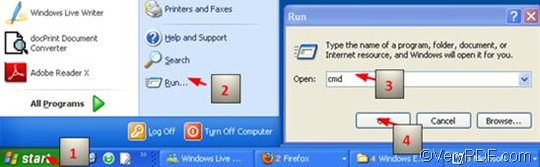



![clip_image003[1]](https://www.verypdf.com/wordpress/wp-content/uploads/2011/11/clip_image0031_thumb.png)